Track feature requests from Typeform Surveys
Do you use the excellent survey tool Typeform to collect customer feedback? Maybe you collect Net Promoter Score (NPS) or Customer Satisfaction (CSAT) feedback, or send satisfaction or churn surveys to customers?
If you do, you probably have feature requests sitting in Typeform that you'd like to track: 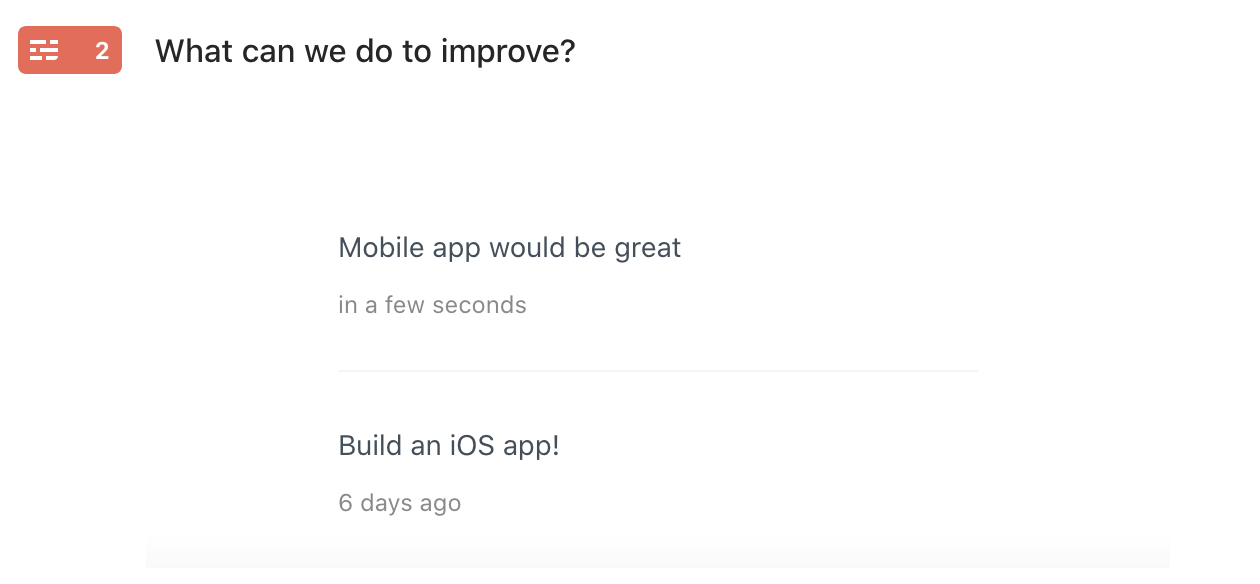 If you want to track feature requests from Typeform, read on.
If you want to track feature requests from Typeform, read on.
Read on to see a step-by-step process to automatically track feature requests from Typeform in Savio (Savio centralizes your customer feature requests from all your tools so you can prioritize what to build using data).
What you'll need
Here's what you'll need:
-
A Typeform account (obviously)
-
A Savio account (sign up for Savio here)
-
A Zapier account (sign up for Zapier here)
Once you're signed up for everything...
1. Use the Savio Zap in Zapier
Click here and hit "Accept Invite and Build App": 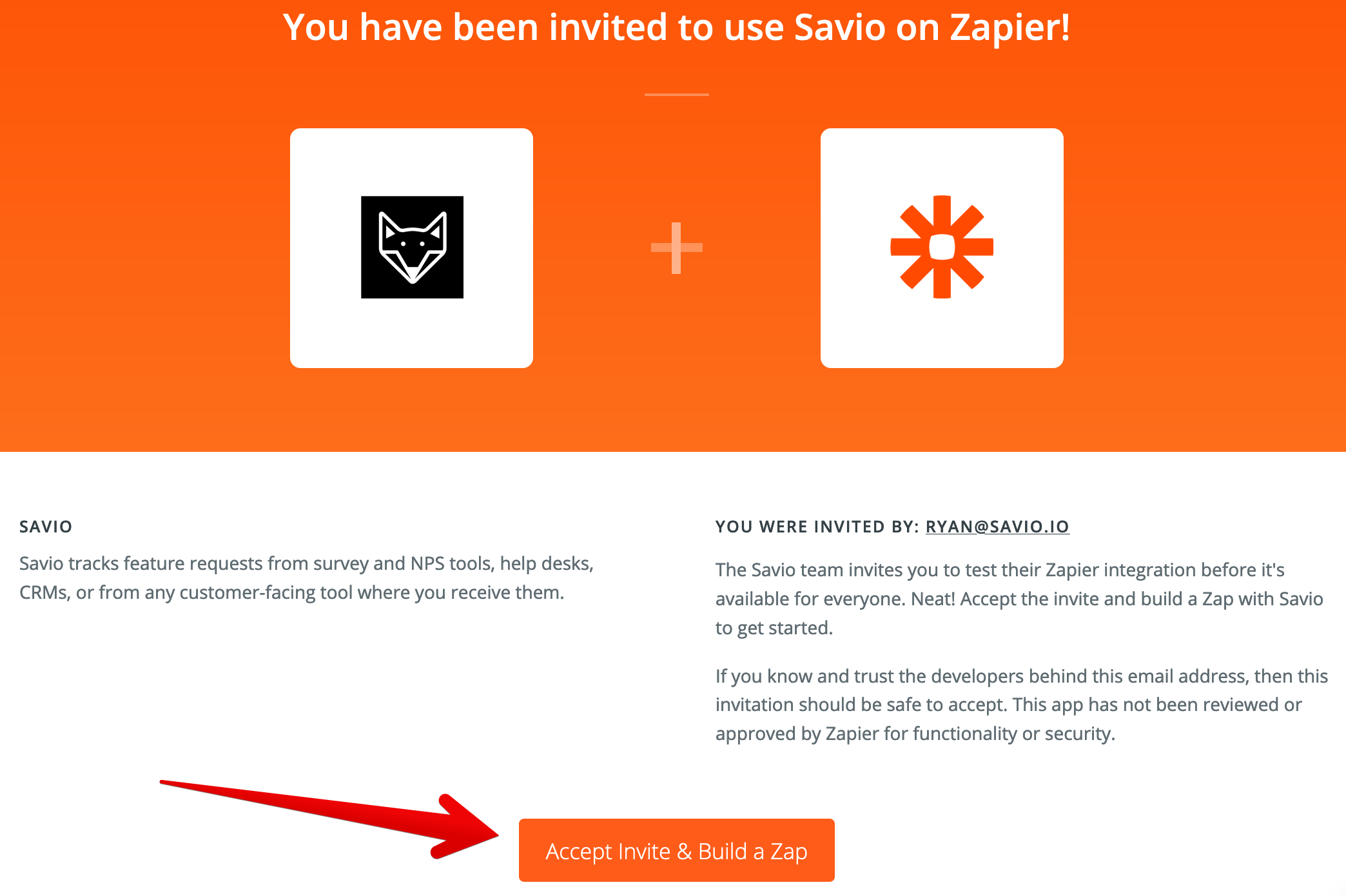
2. Make a New Zap
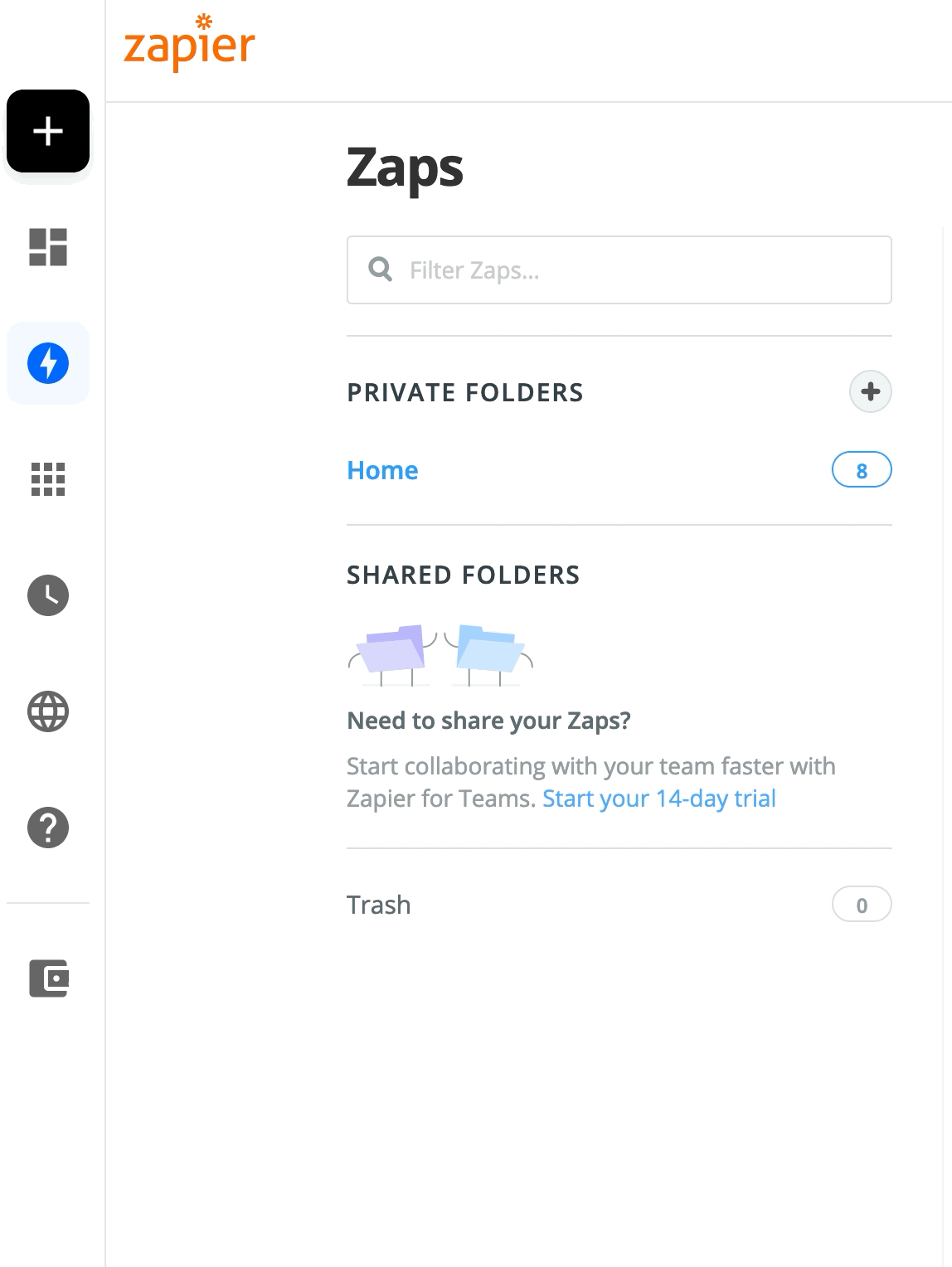
3. Choose Typeform
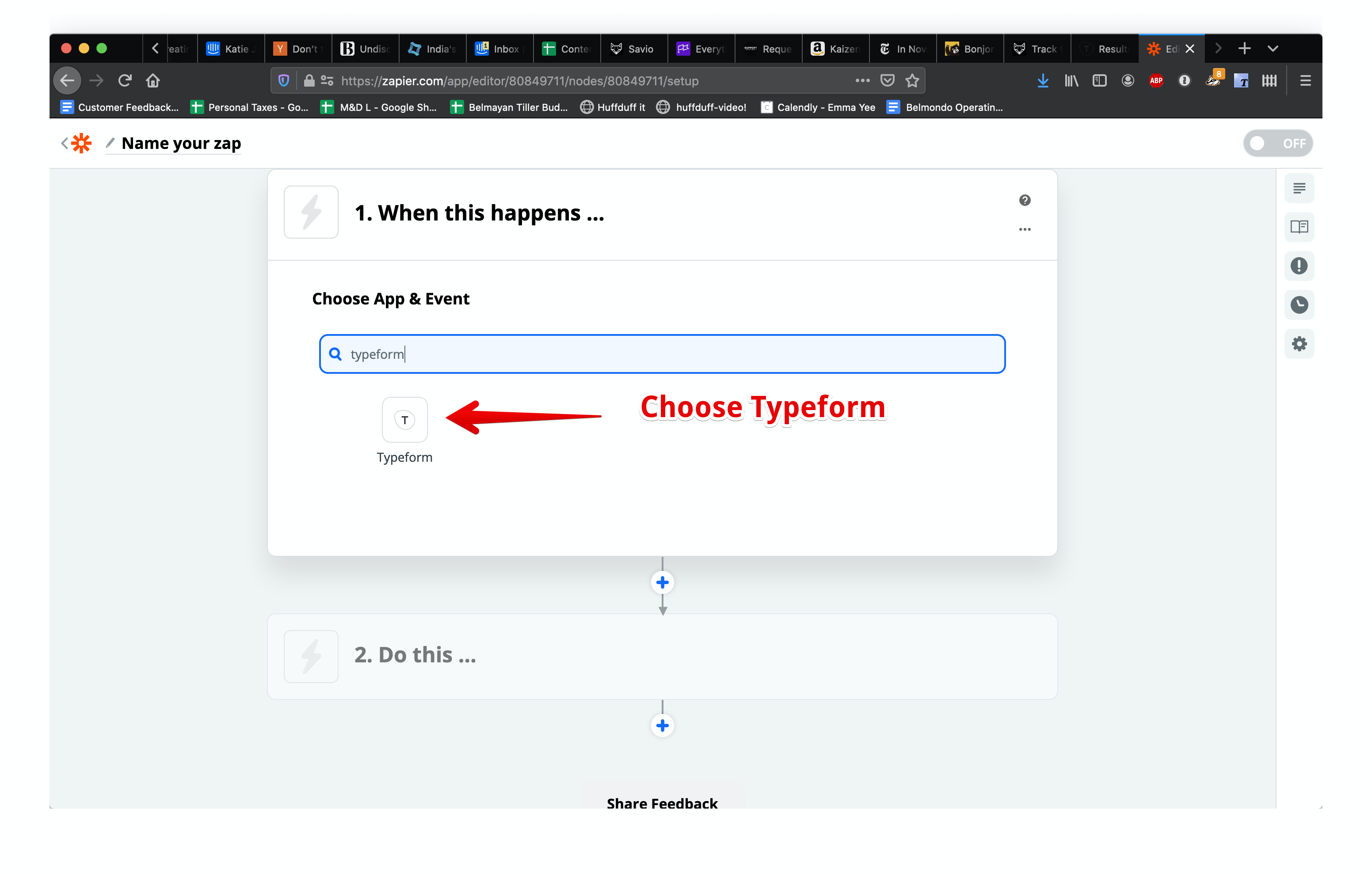
4. Choose New Entry, then Continue
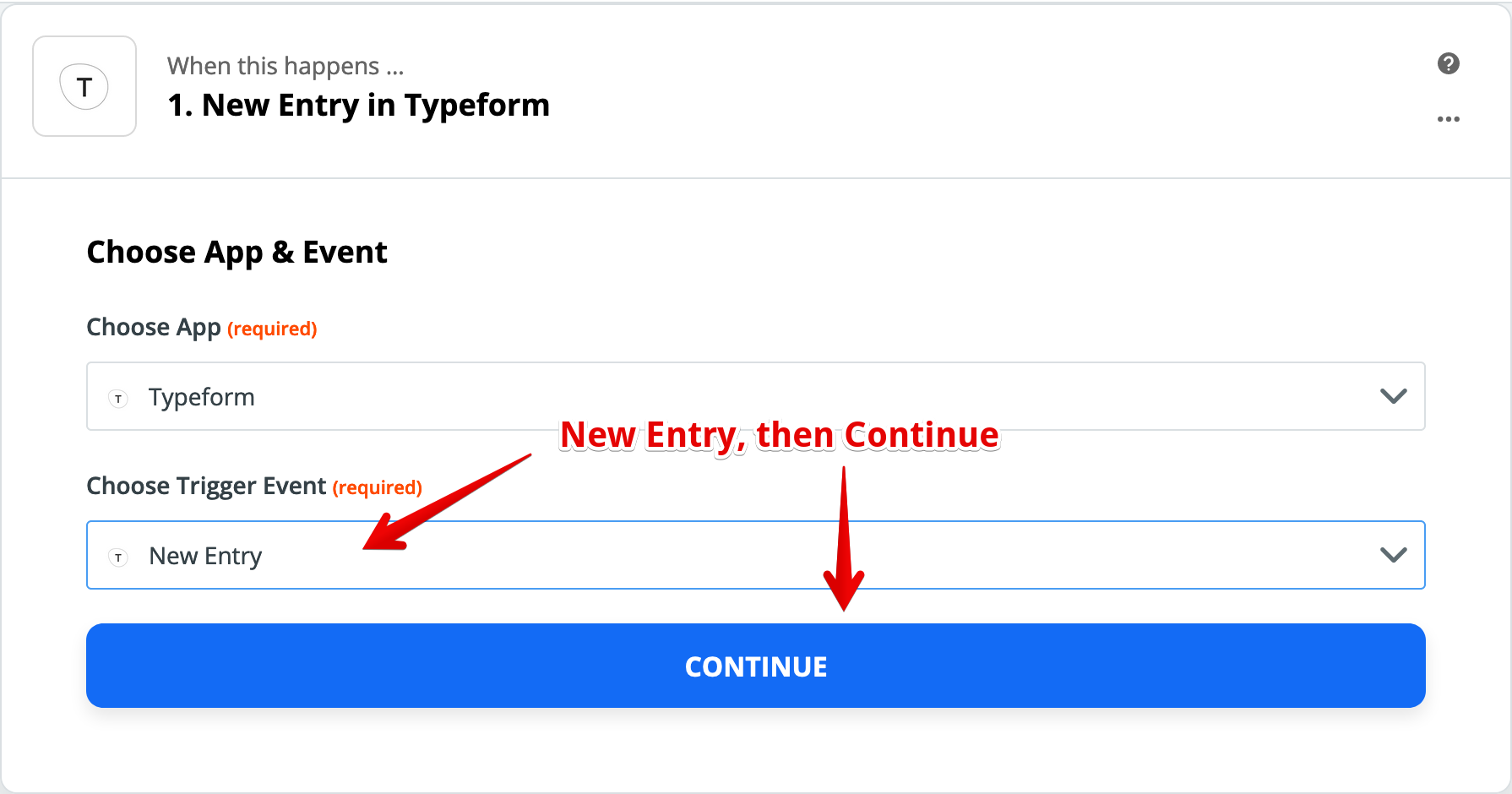
5. Authorize Zapier to talk to Typeform
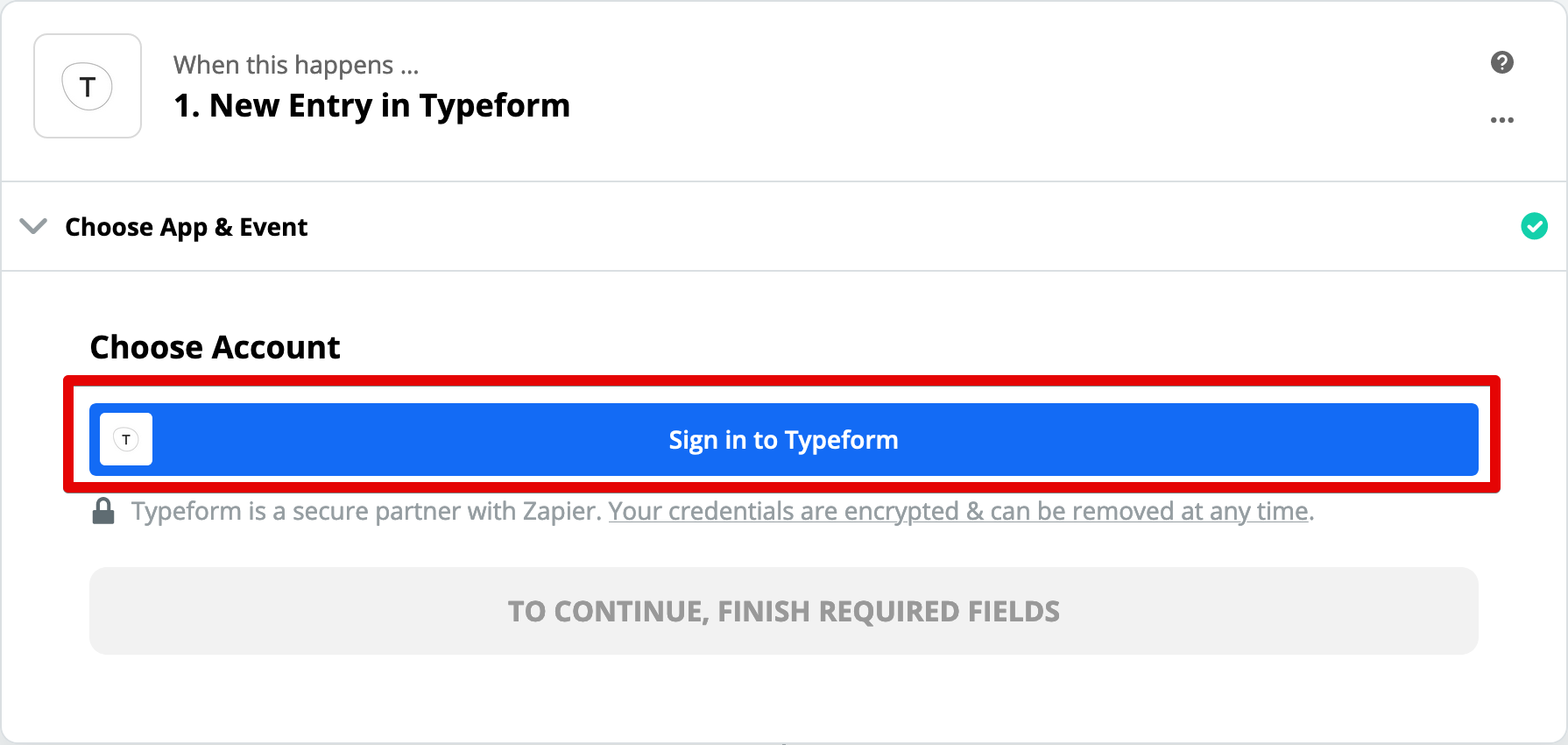
Enter your Typeform credentials and hit Log in to Typeform: 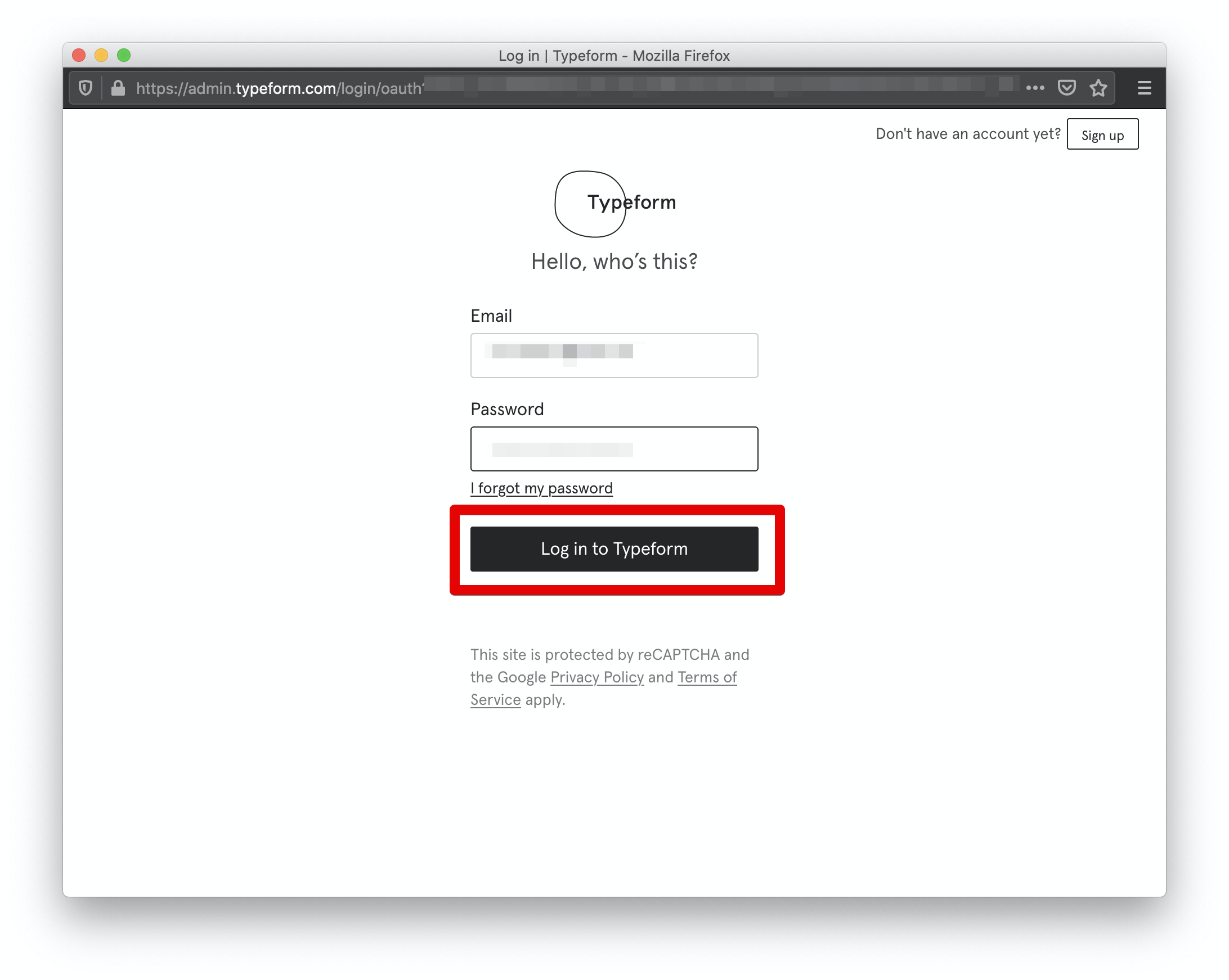
And authorize Zapier to talk to Typeform: 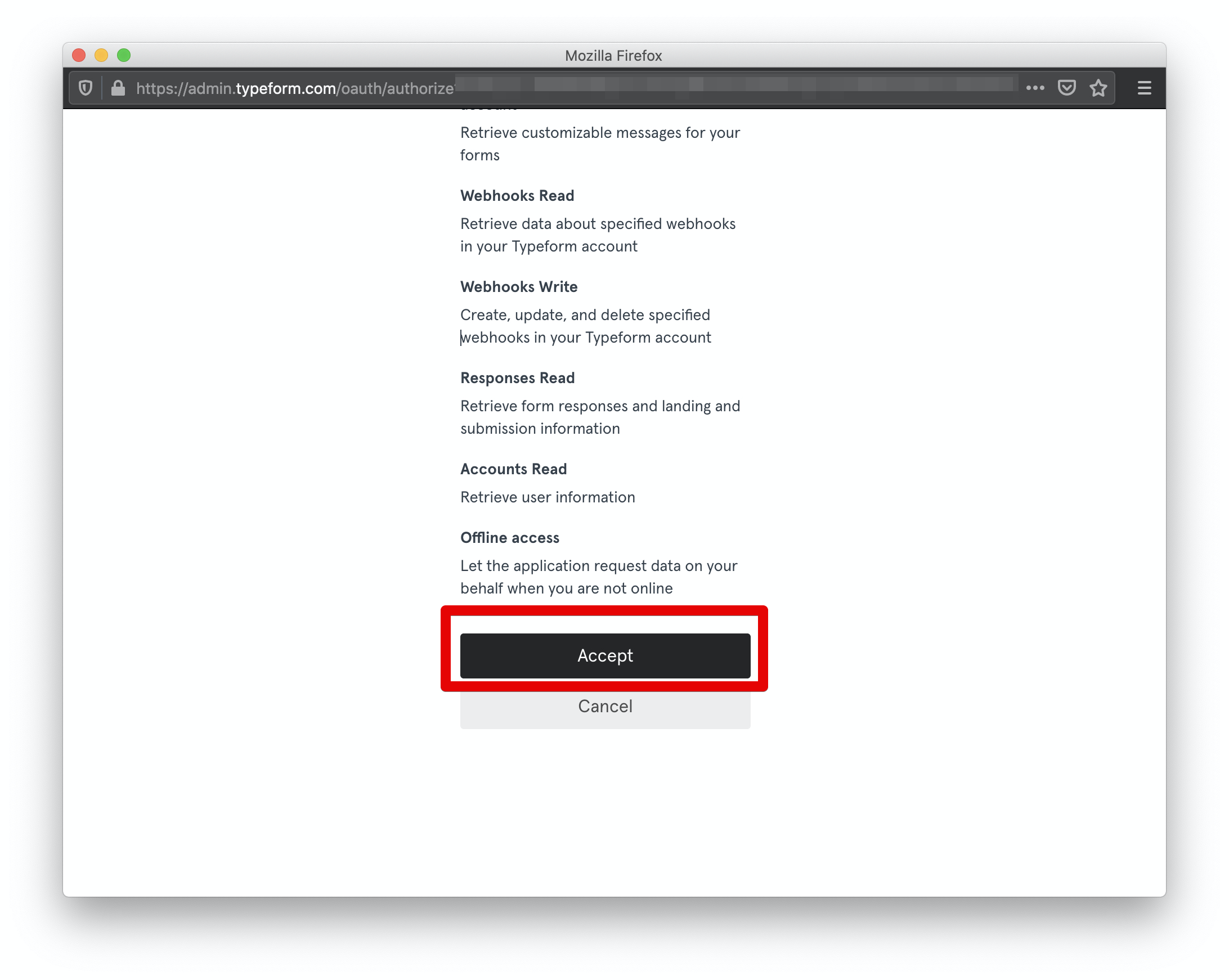
Then hit Continue when you're done: 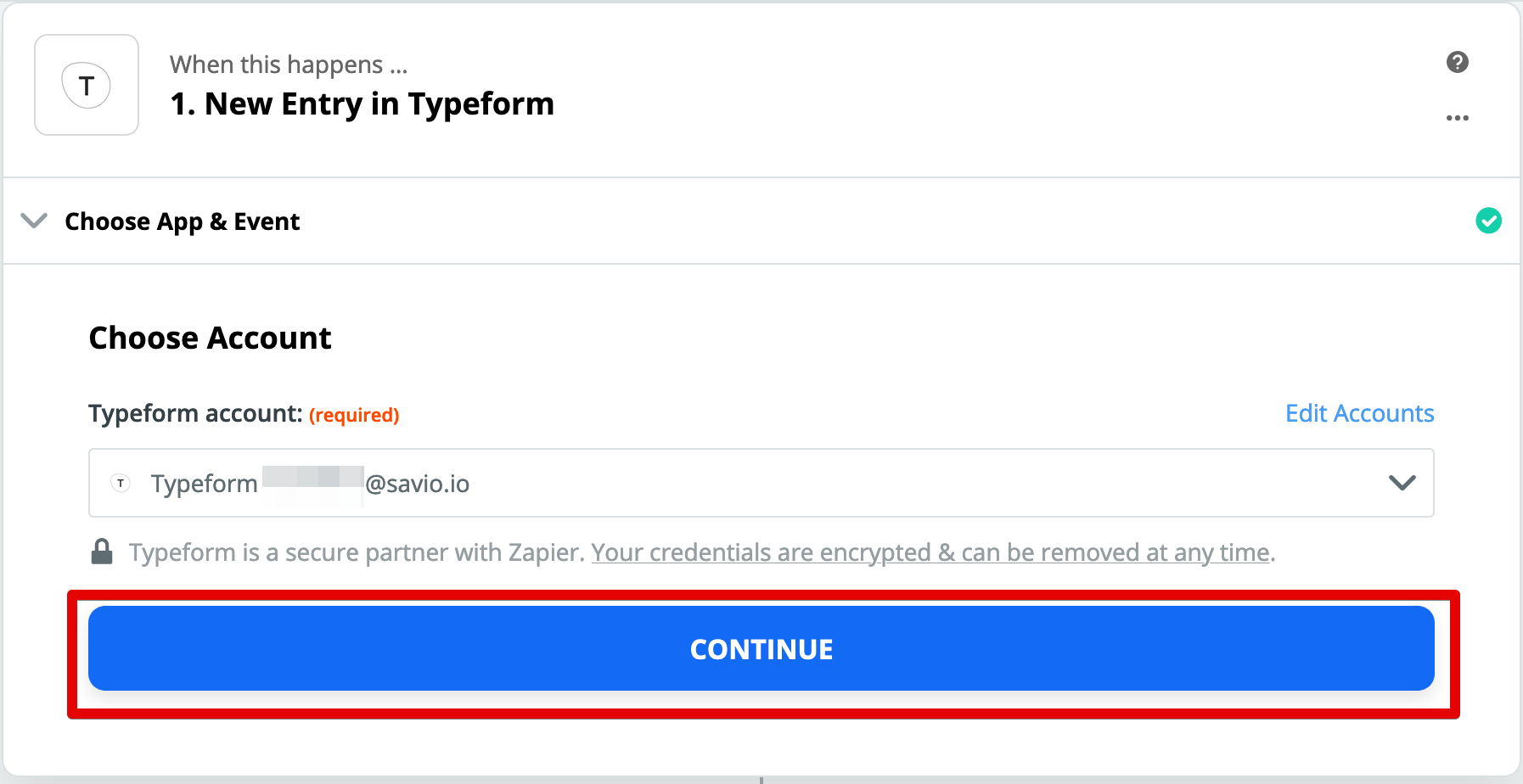
6. Choose Typeform Survey
Choose the survey you want to pull responses from: 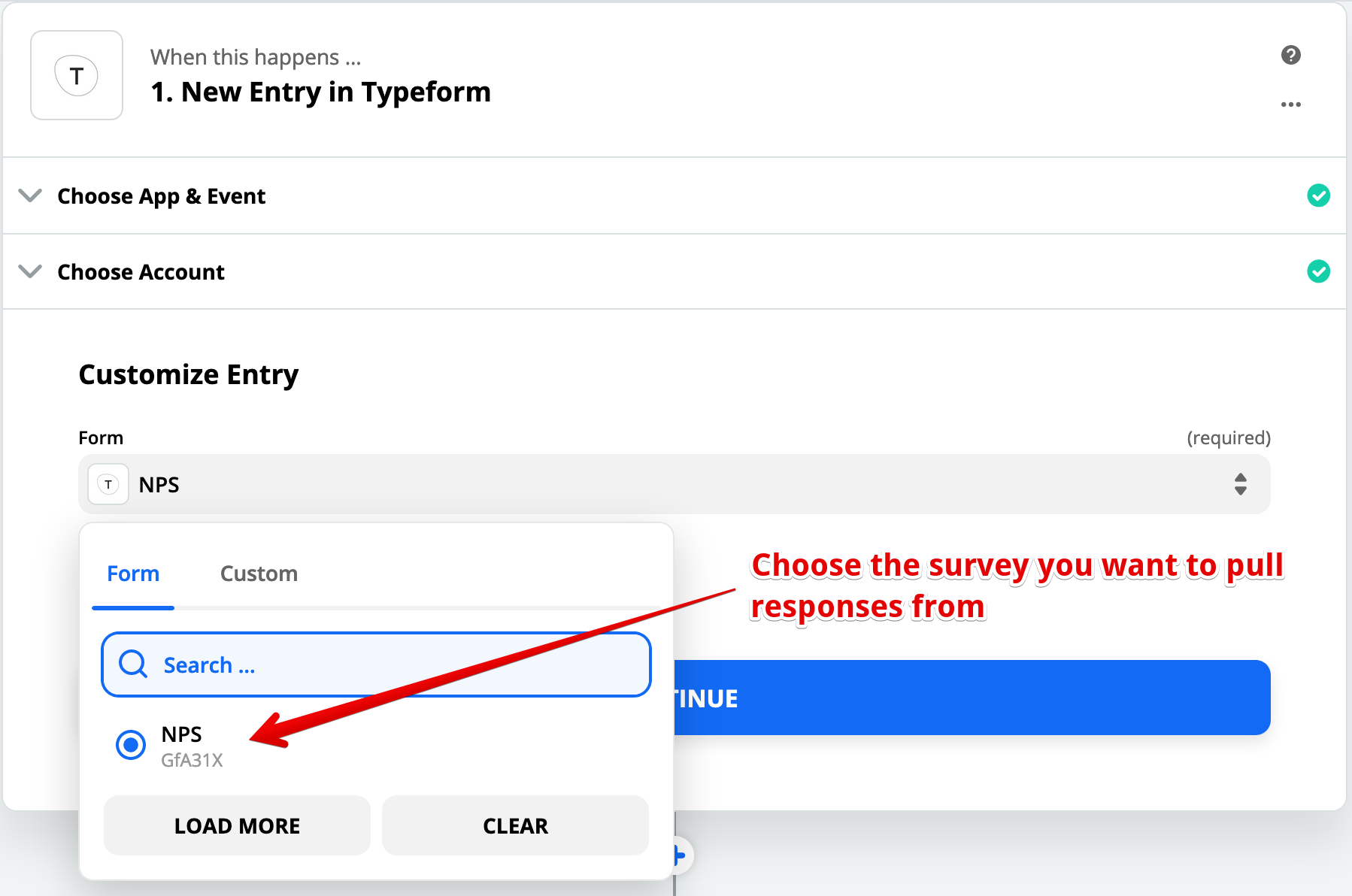
7. Test and Review Typeform Data
Hit Test and Review: 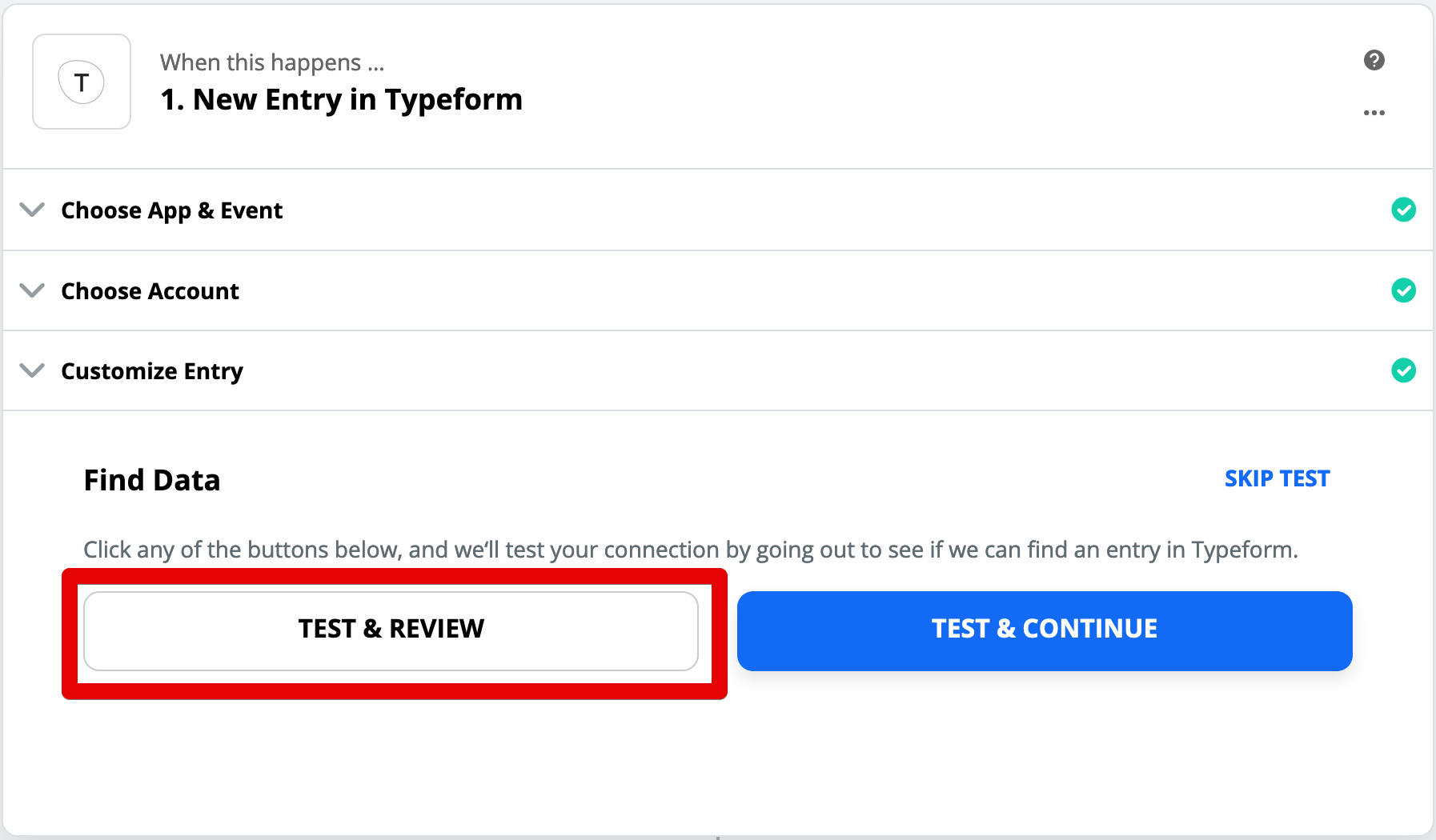
Look at the survey response to make sure it's from the survey you want. Then hit Done Editing: 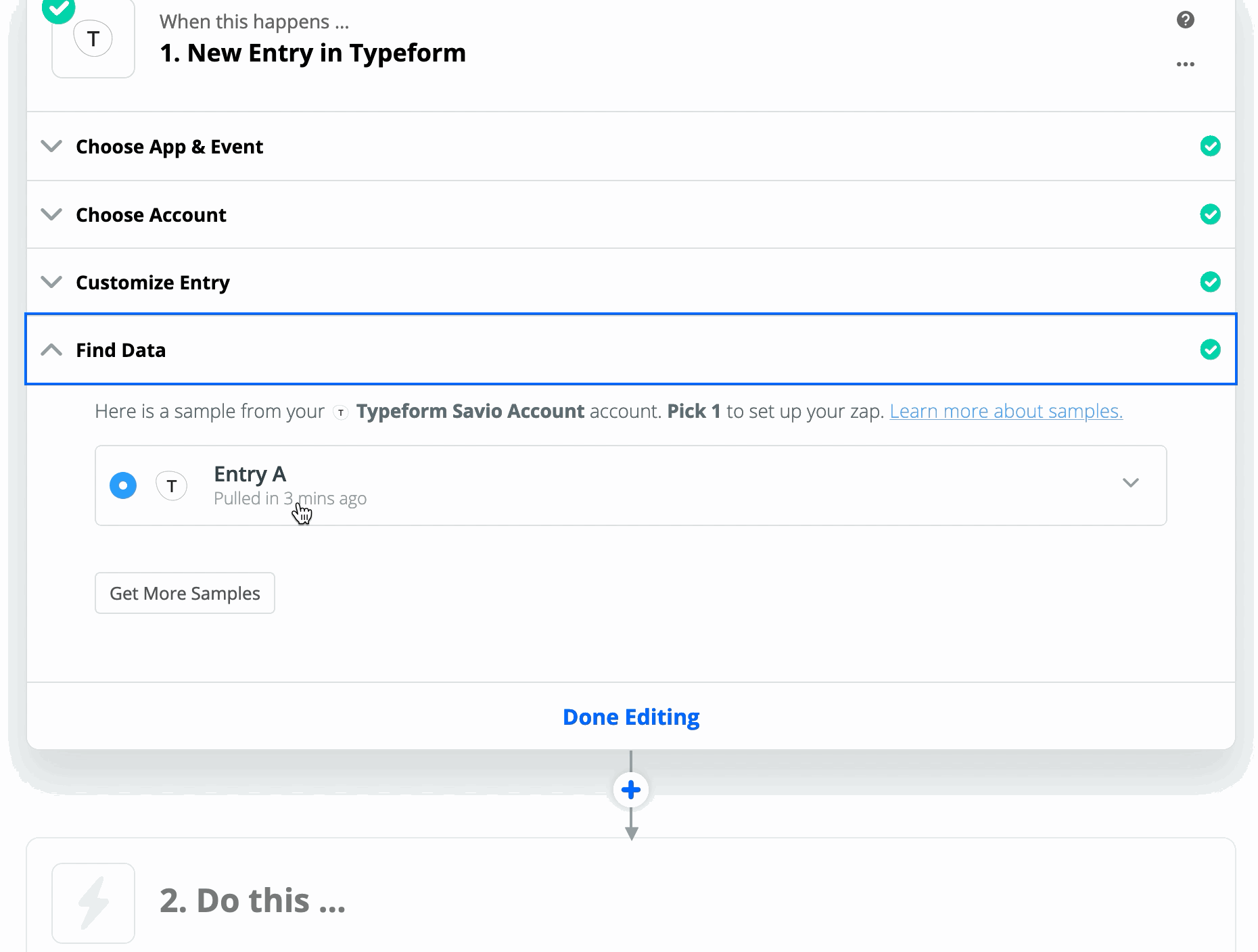
8. Add a new step to grab the user's email address
We'll need to grab the Typeform respondent's email address. To do so, add a new step to your Zap: 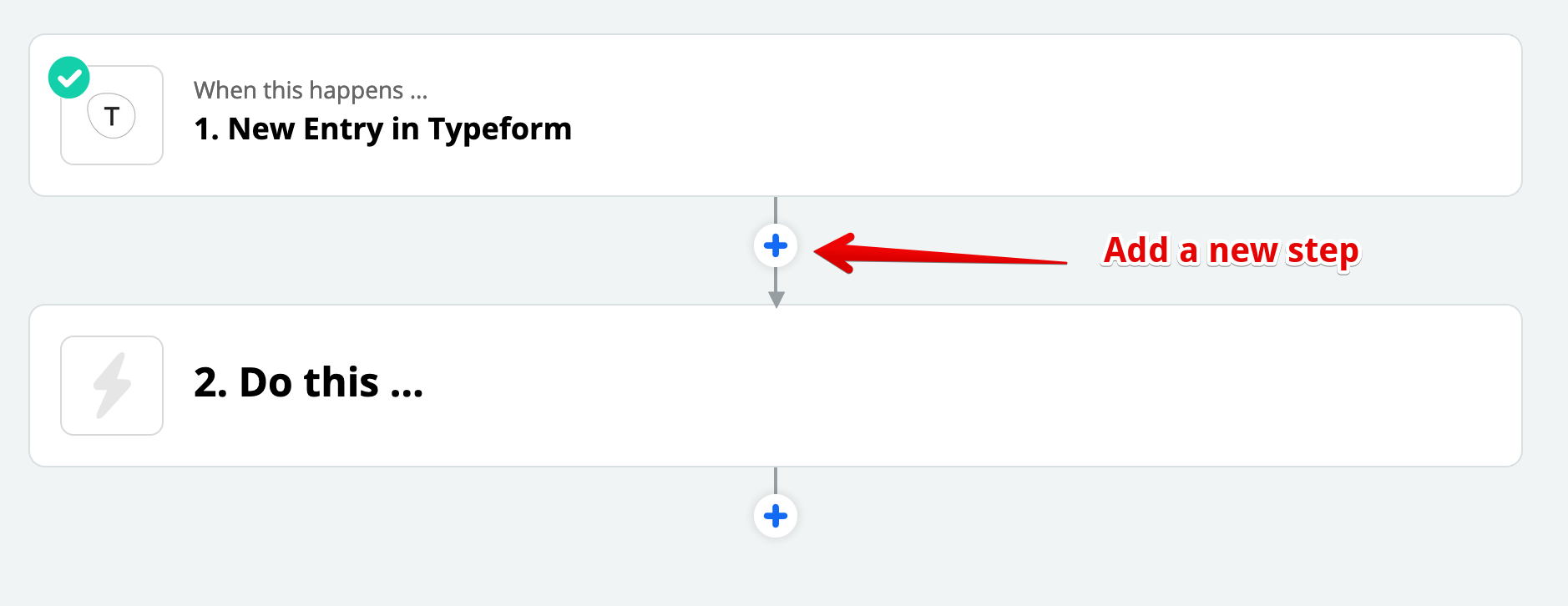
Choose Formatter: 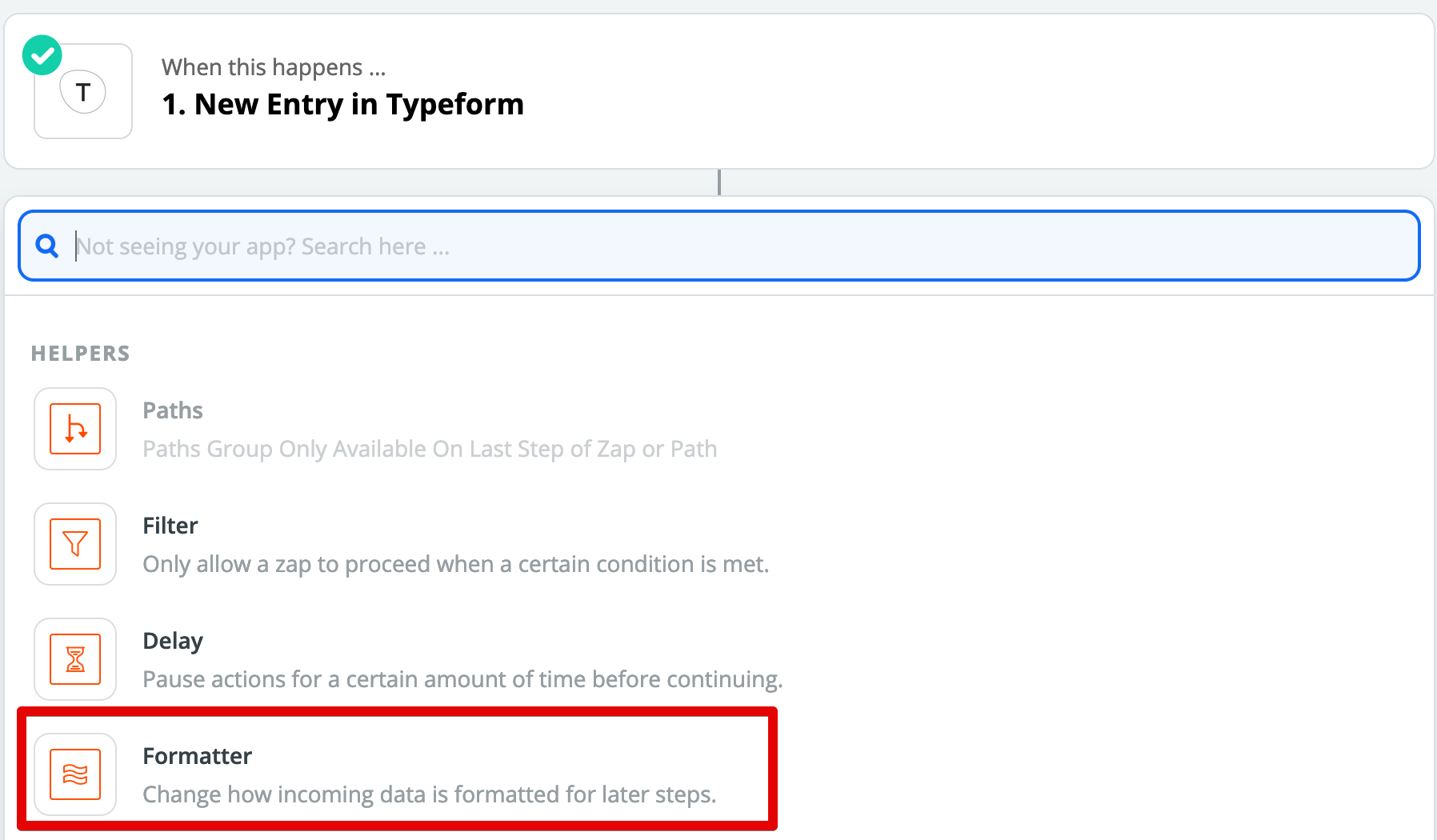
Choose Text: 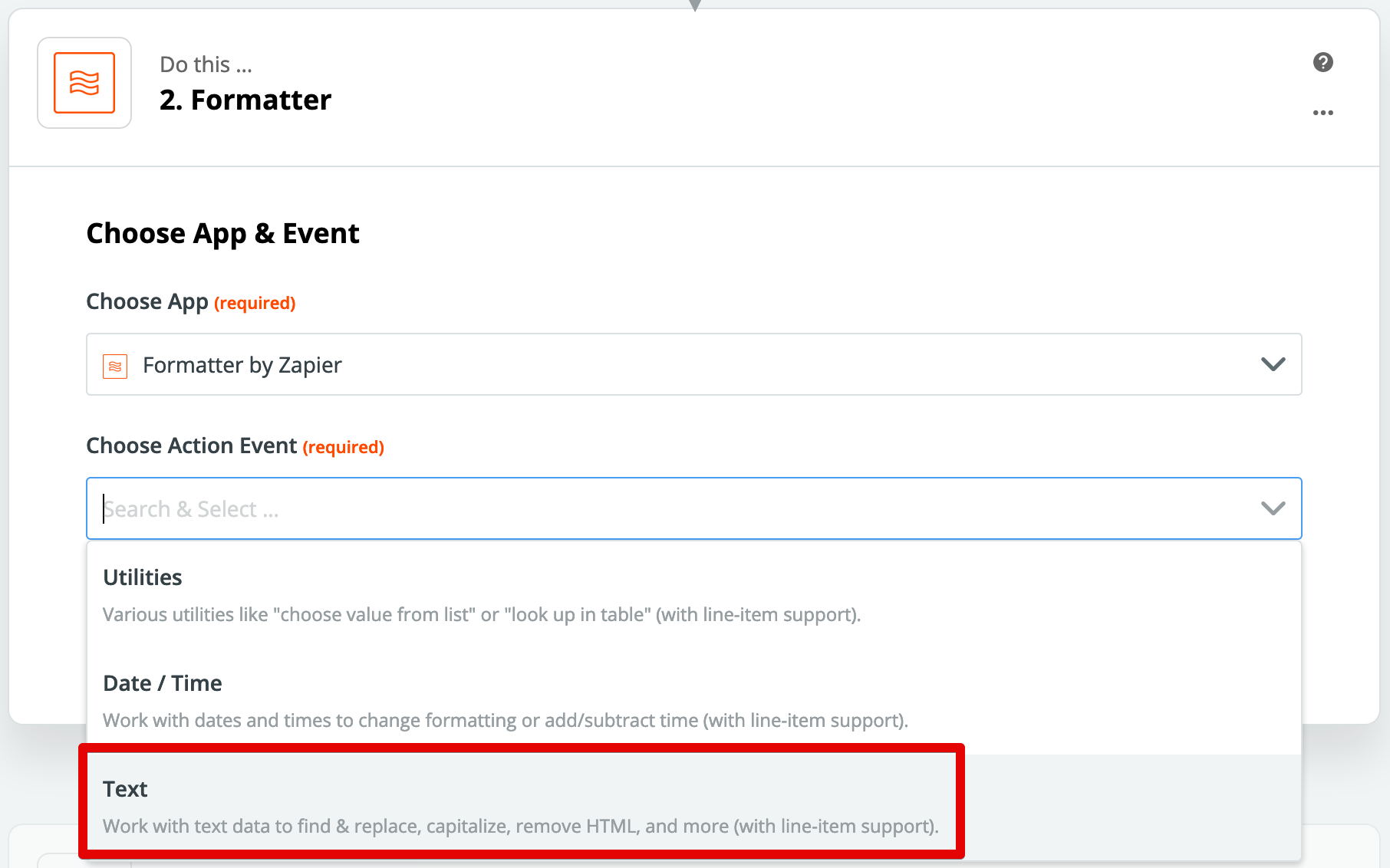
And hit continue: 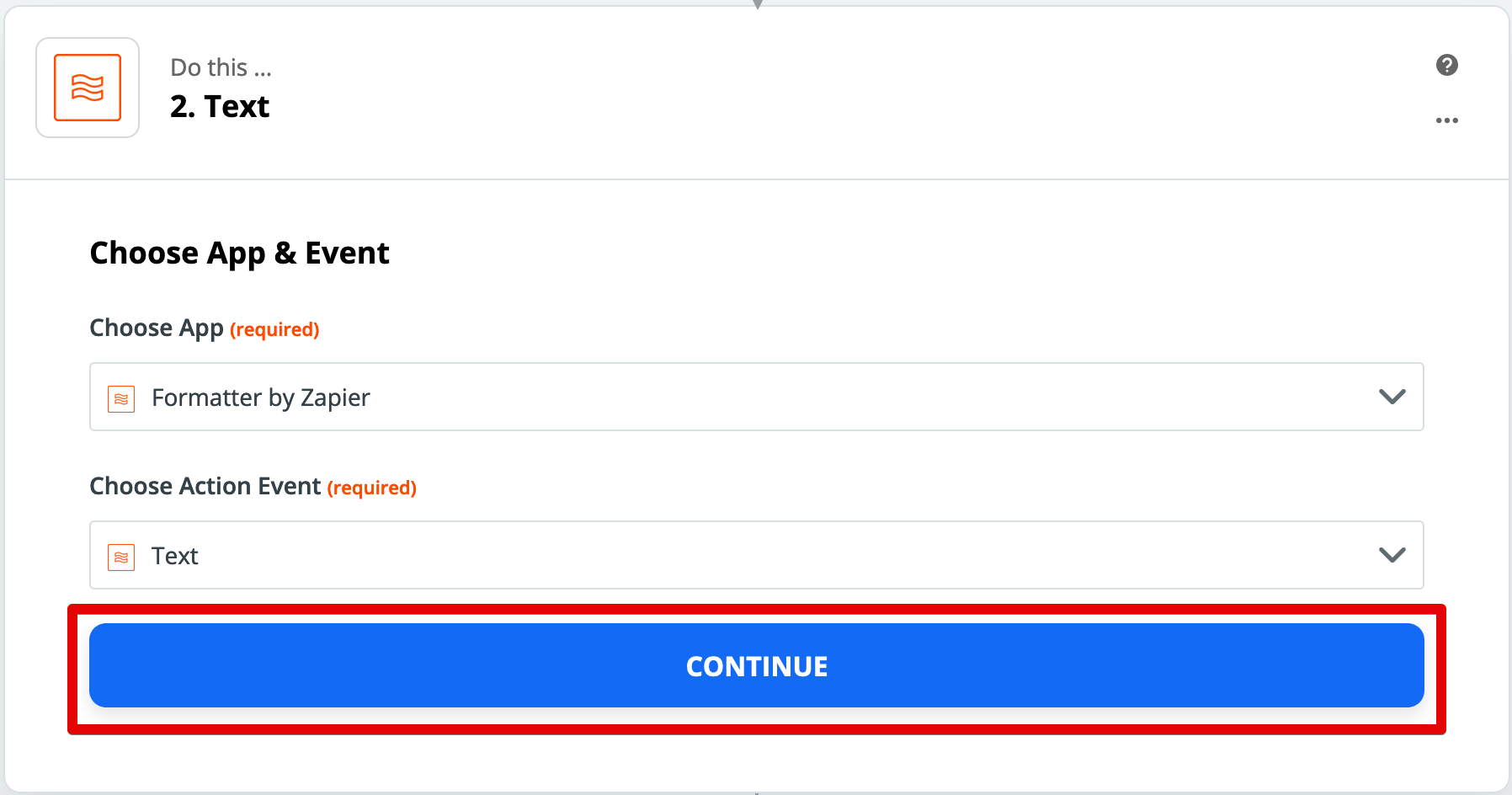
Then Extract Email address from the Survey Response: 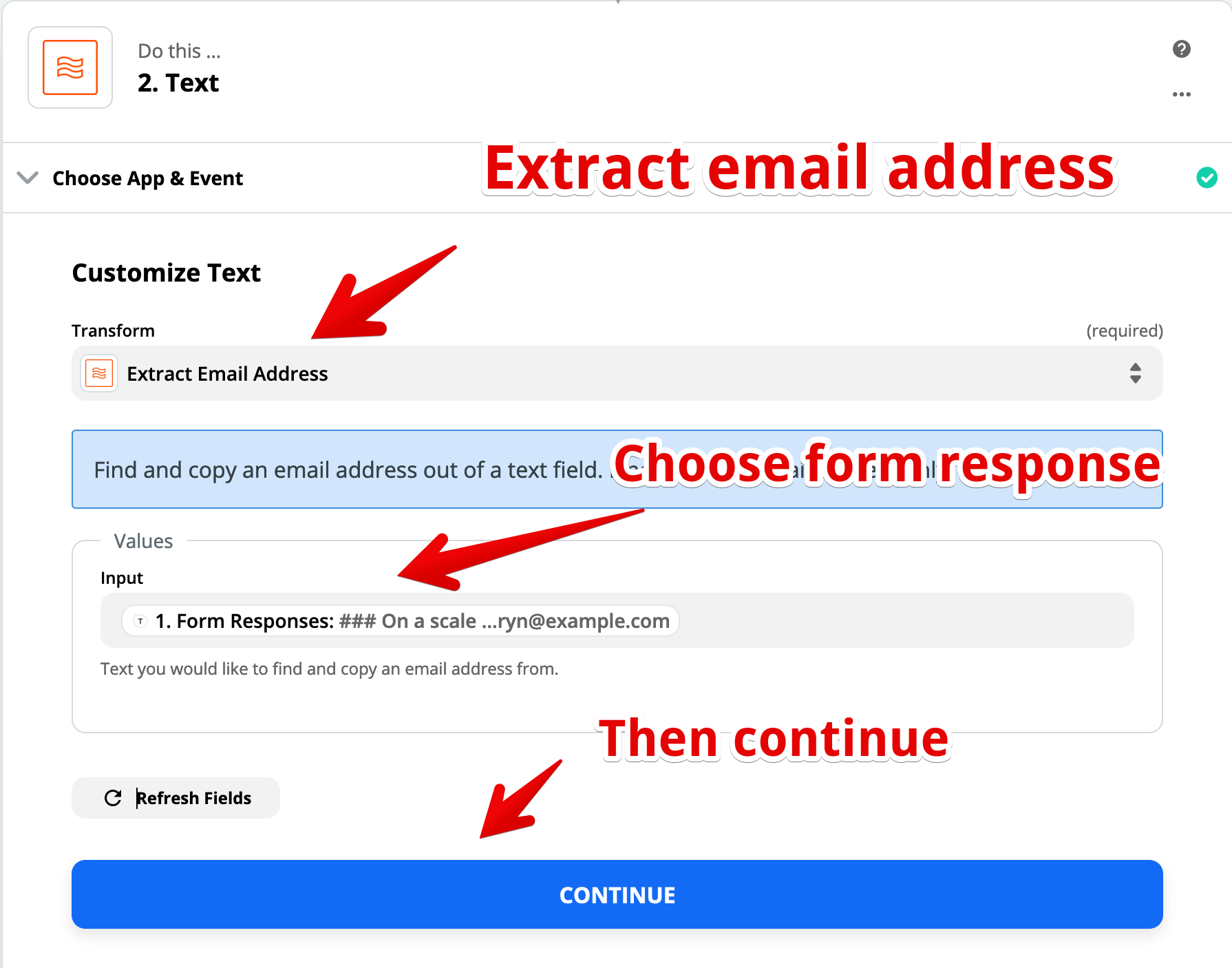
9. Test email extraction
Let's make sure Typeform actually gets an email address out of your responses. Hit Test and Review: 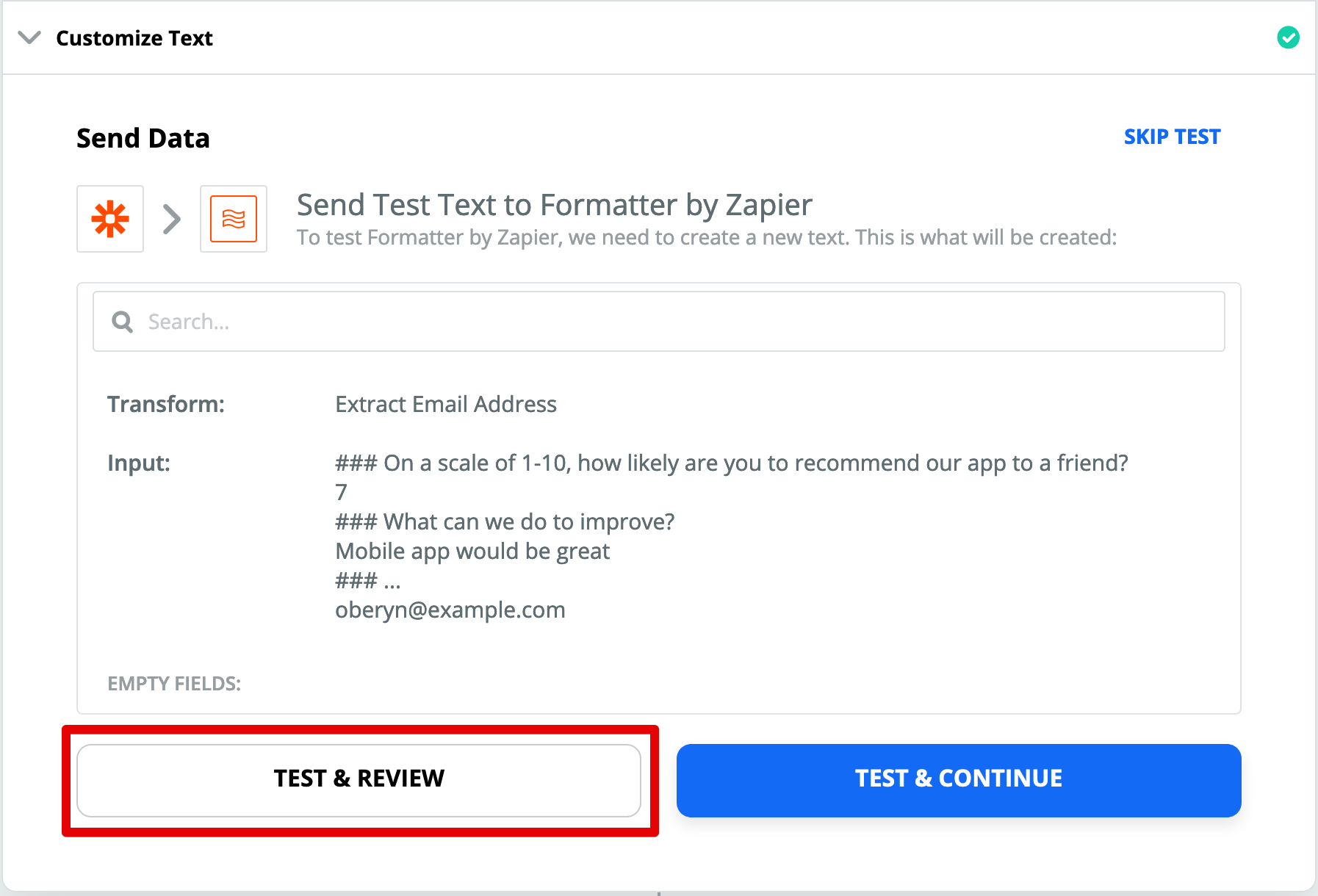
If you see an email address in the "Output" section, hit Done Editing: 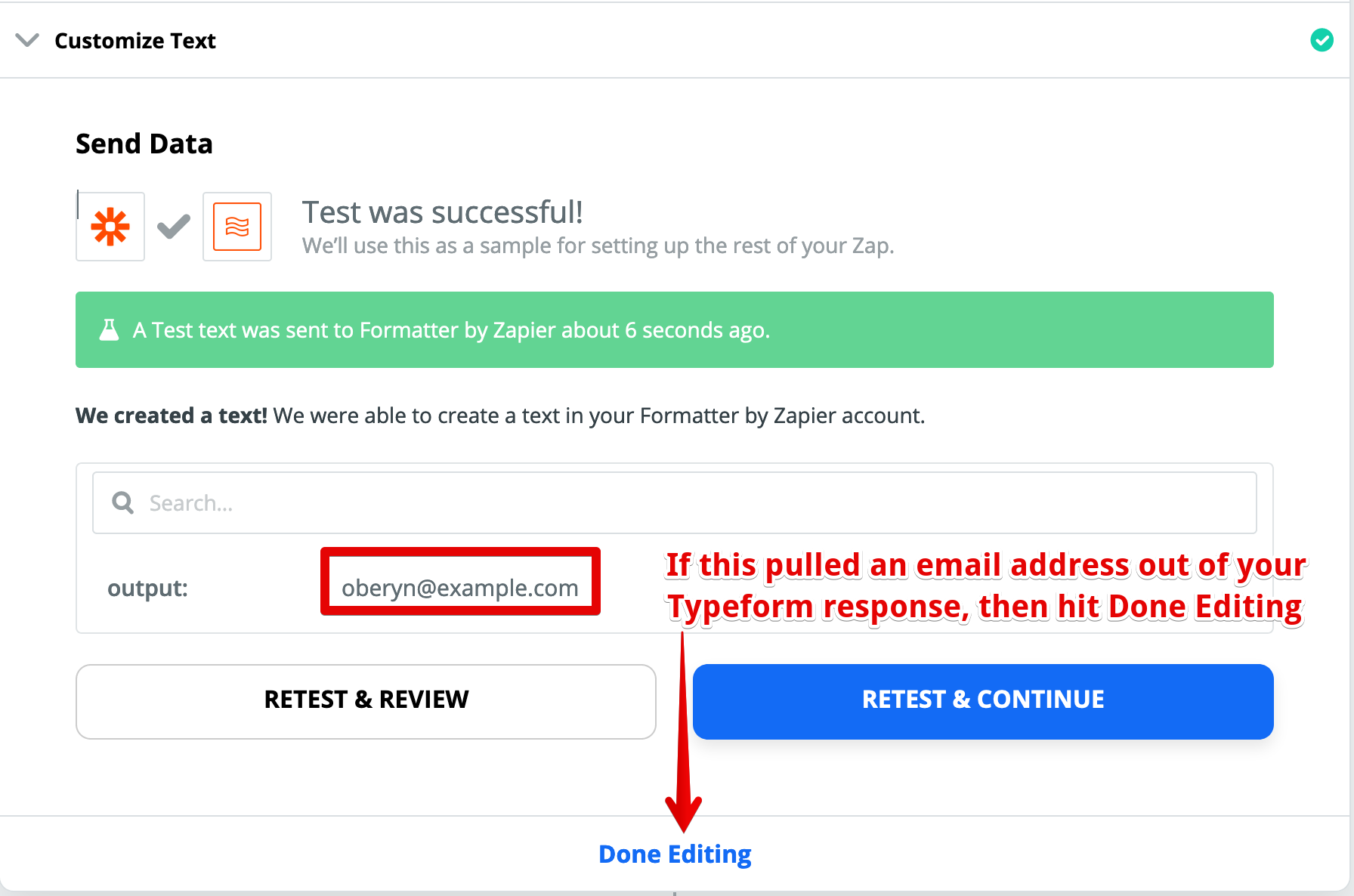
10. Pipe Typeform feature requests to Savio
Let's send this data to Savio. Hit "Do This": 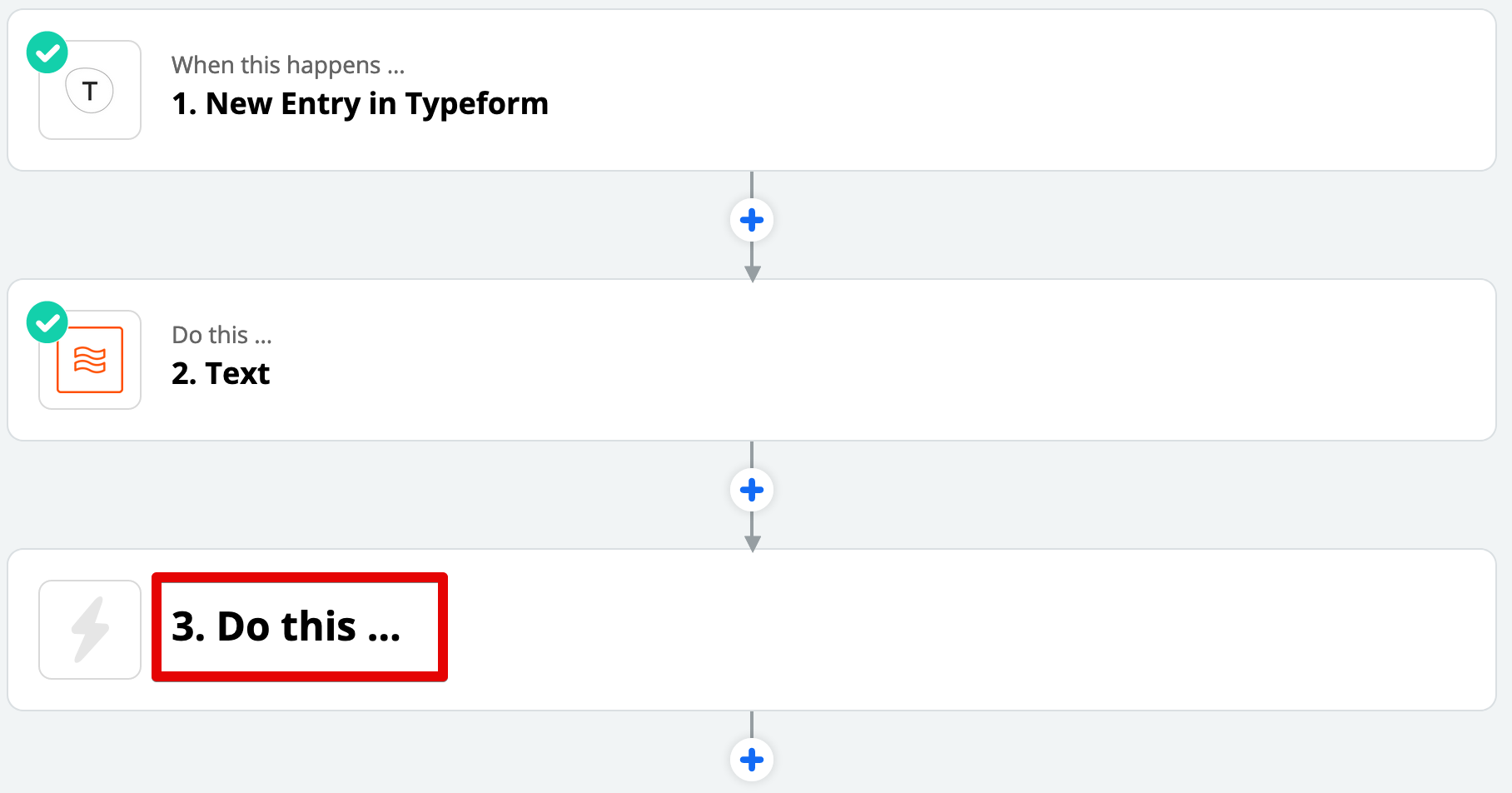
Select the Savio app: 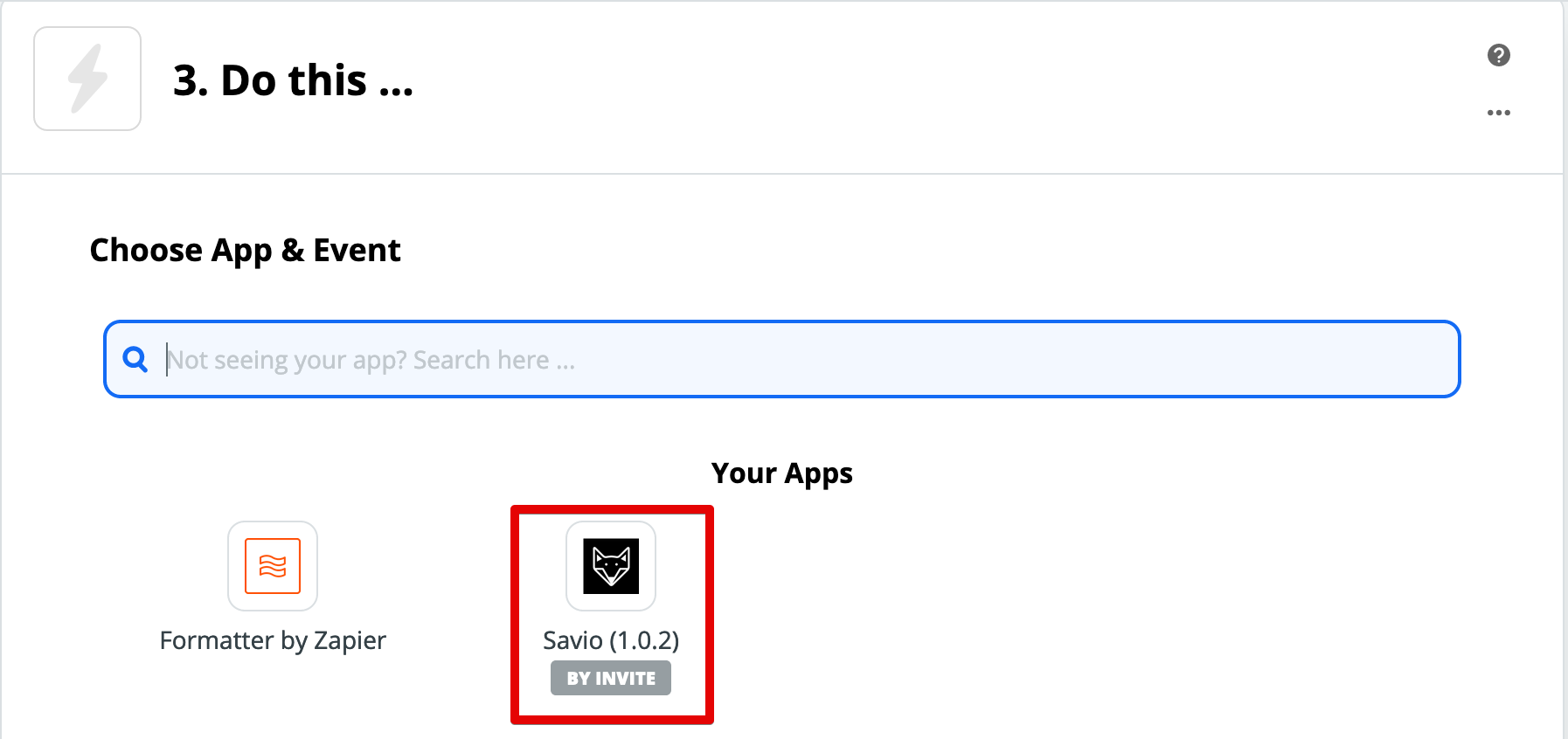
Choose "Create Feedback" and hit continue: 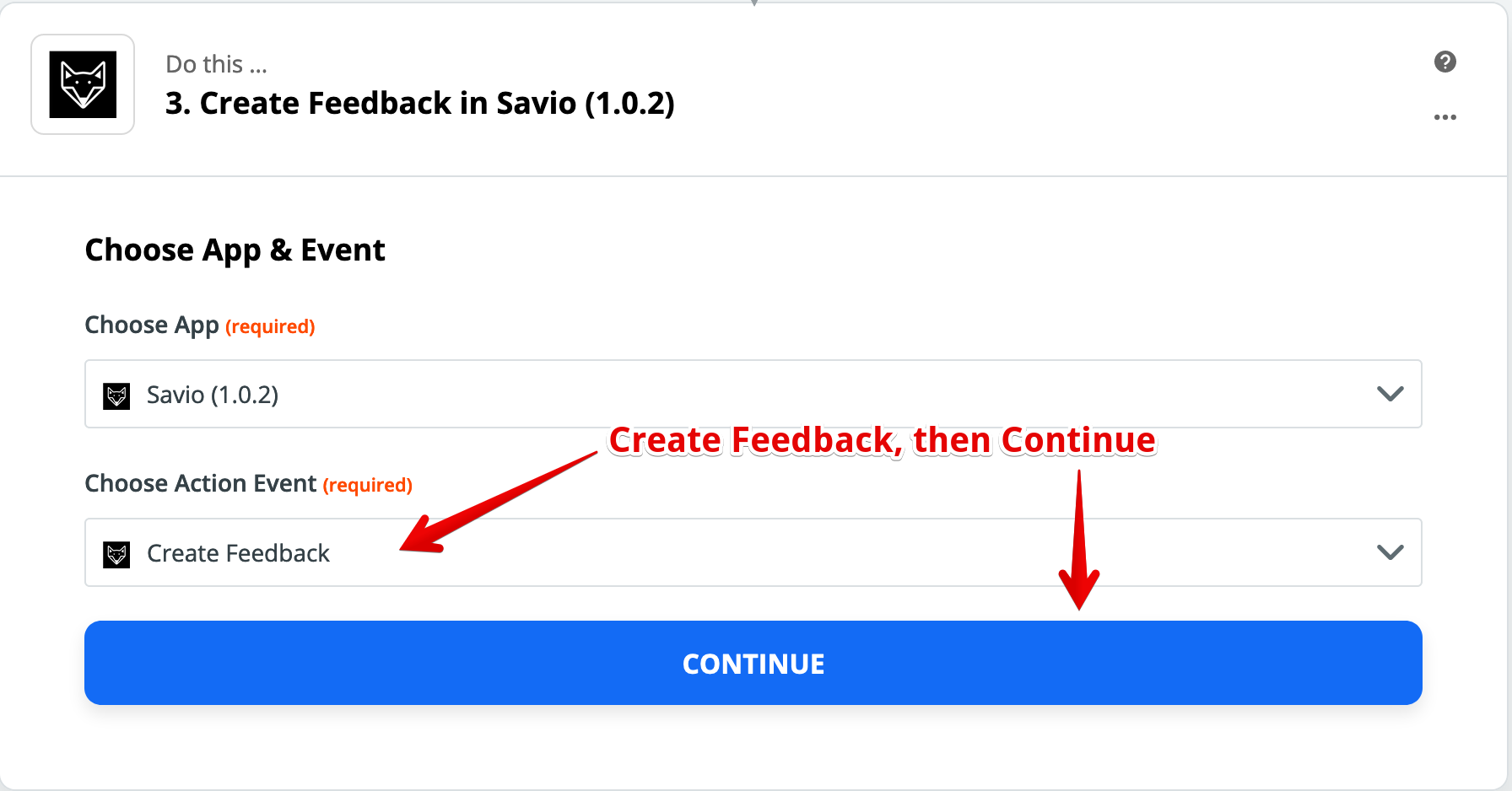
11. Authorize Zapier to talk to Savio
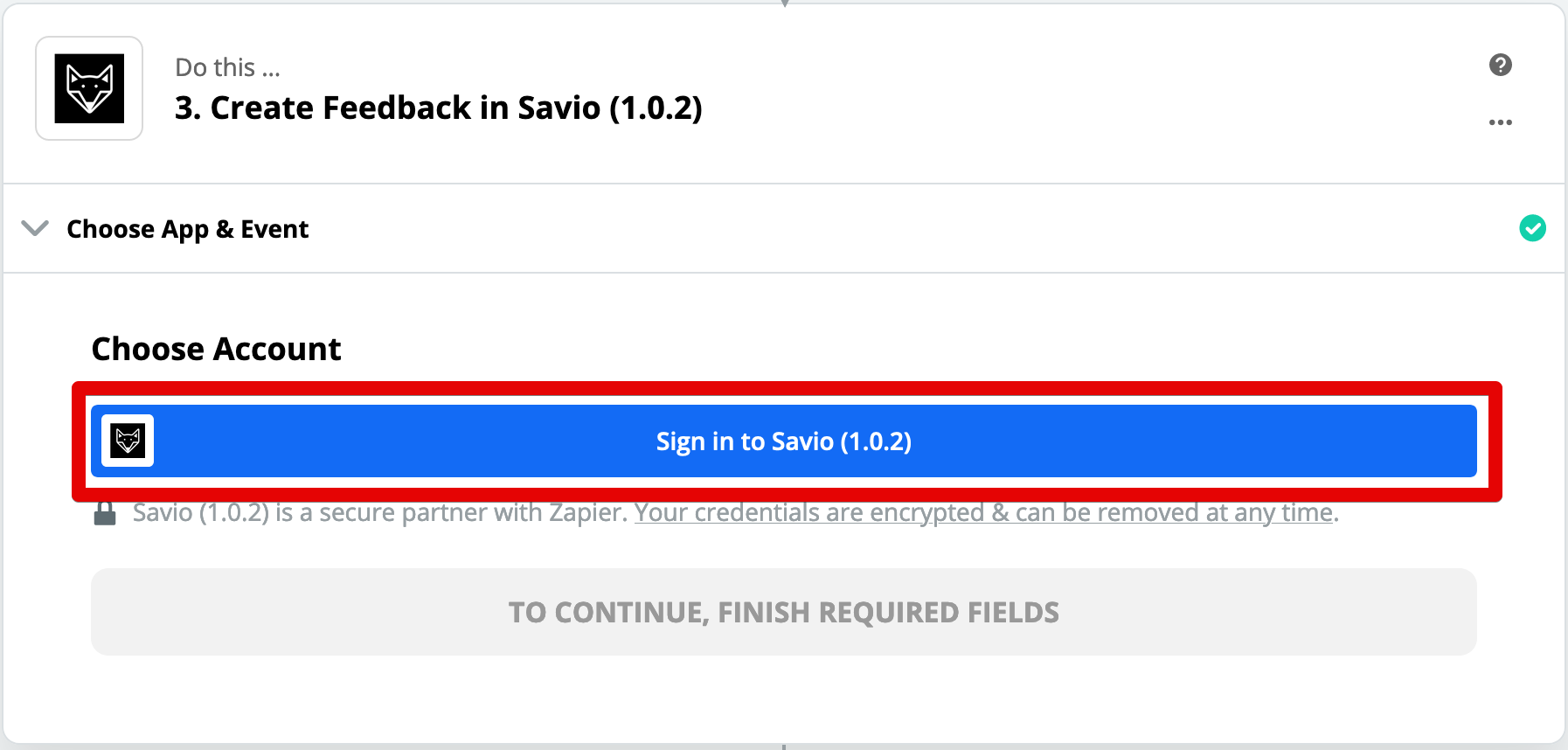
Open Savio to get your API key: 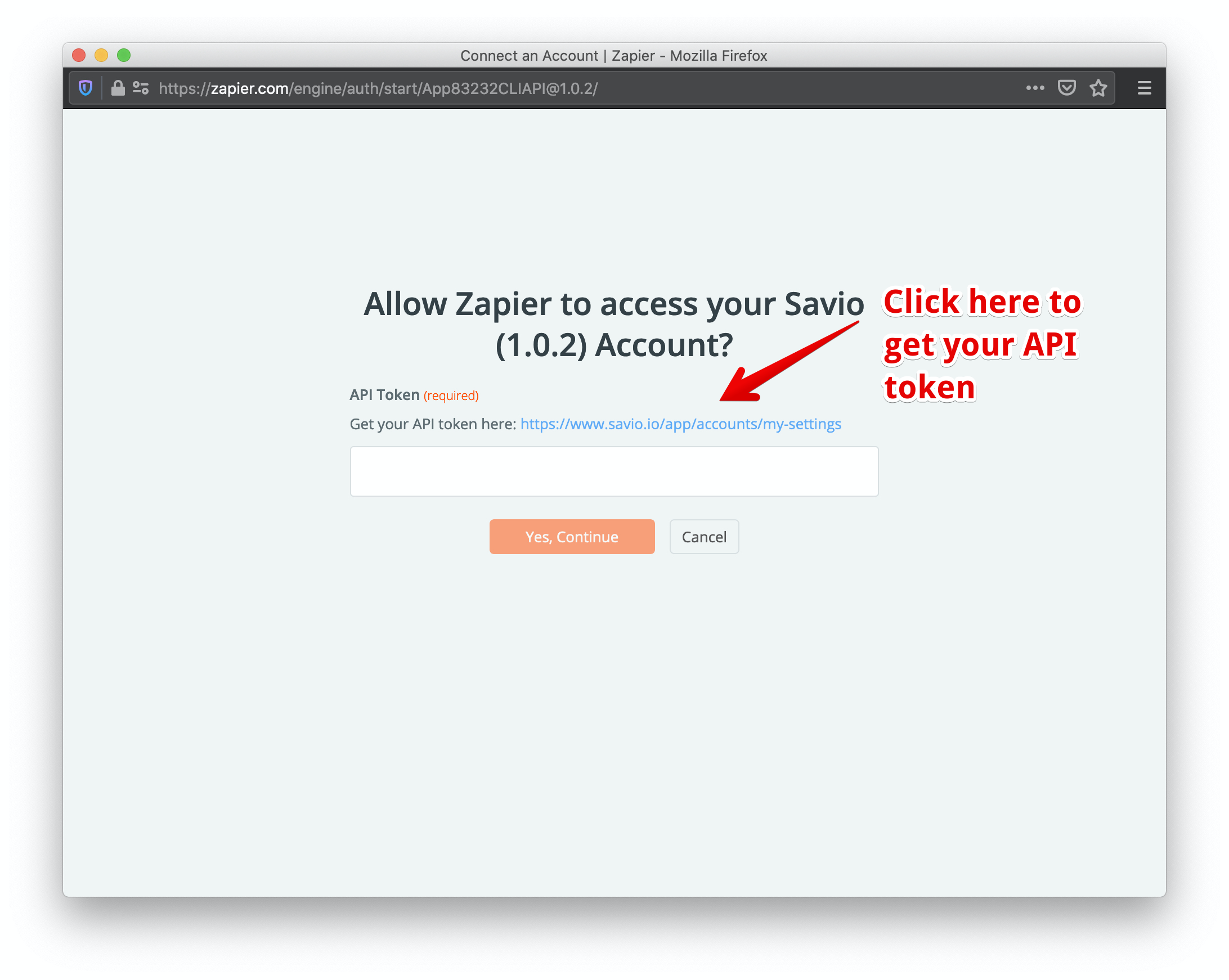
Copy it from Savio: 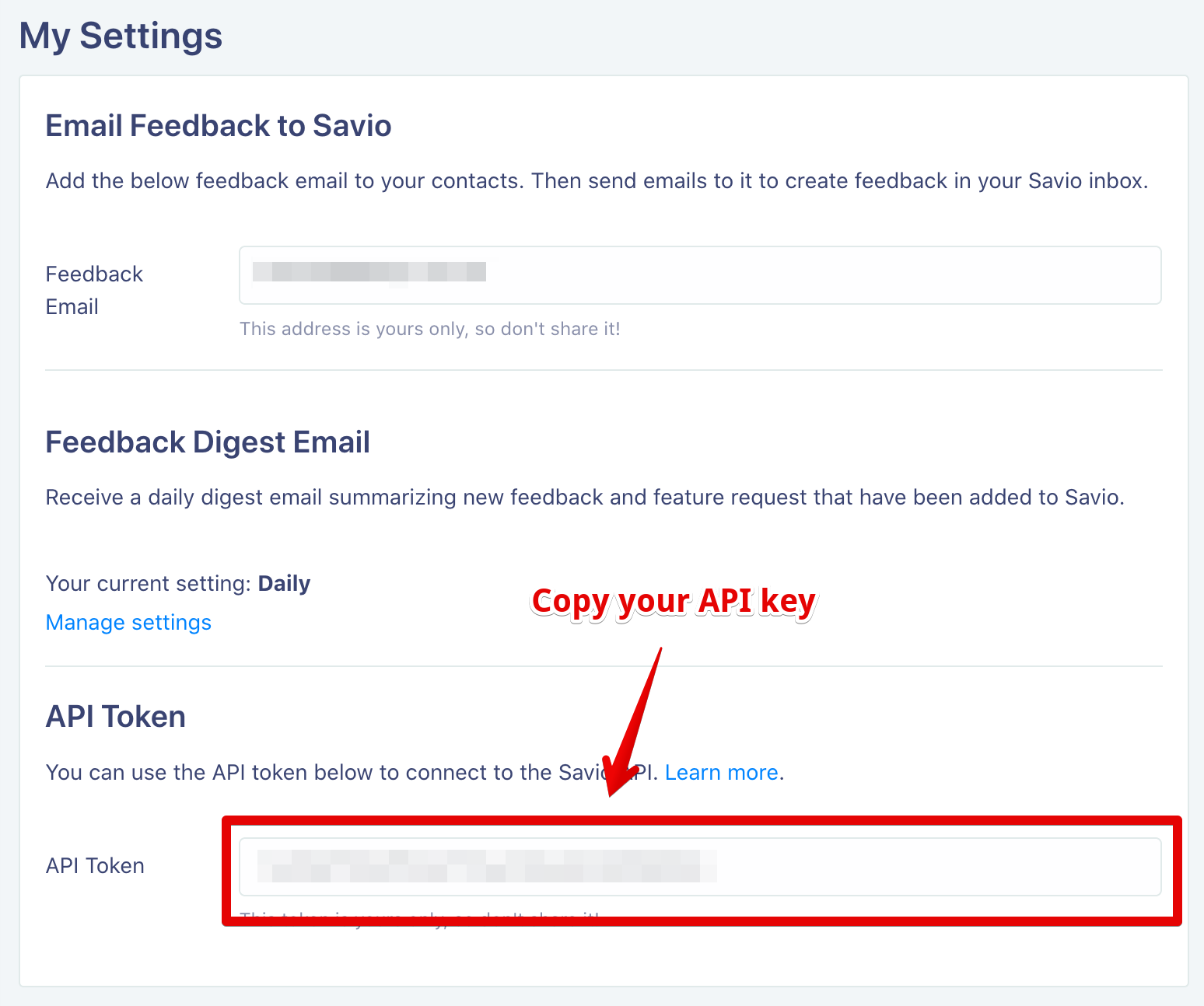
Paste it into Zapier: 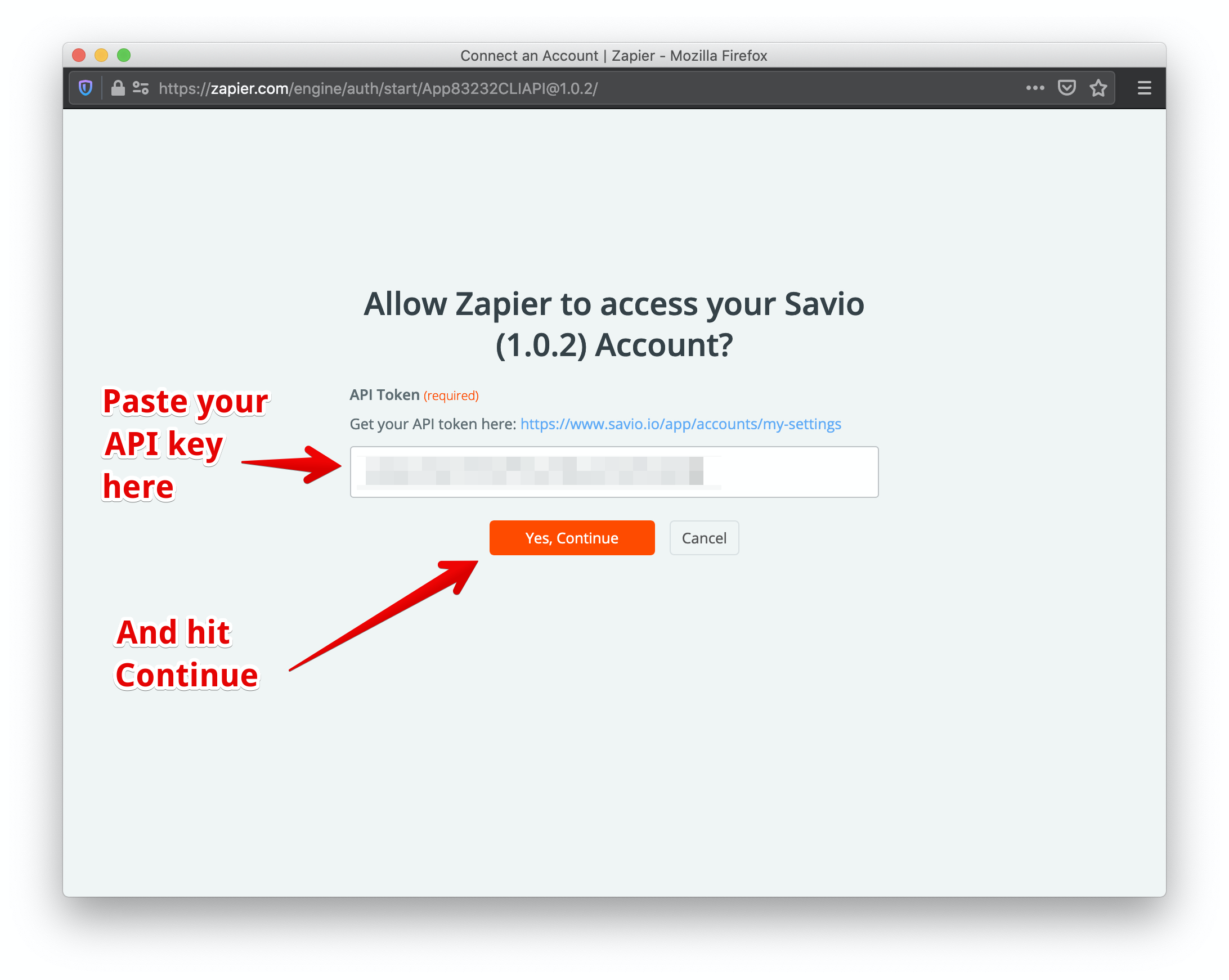
And hit continue: 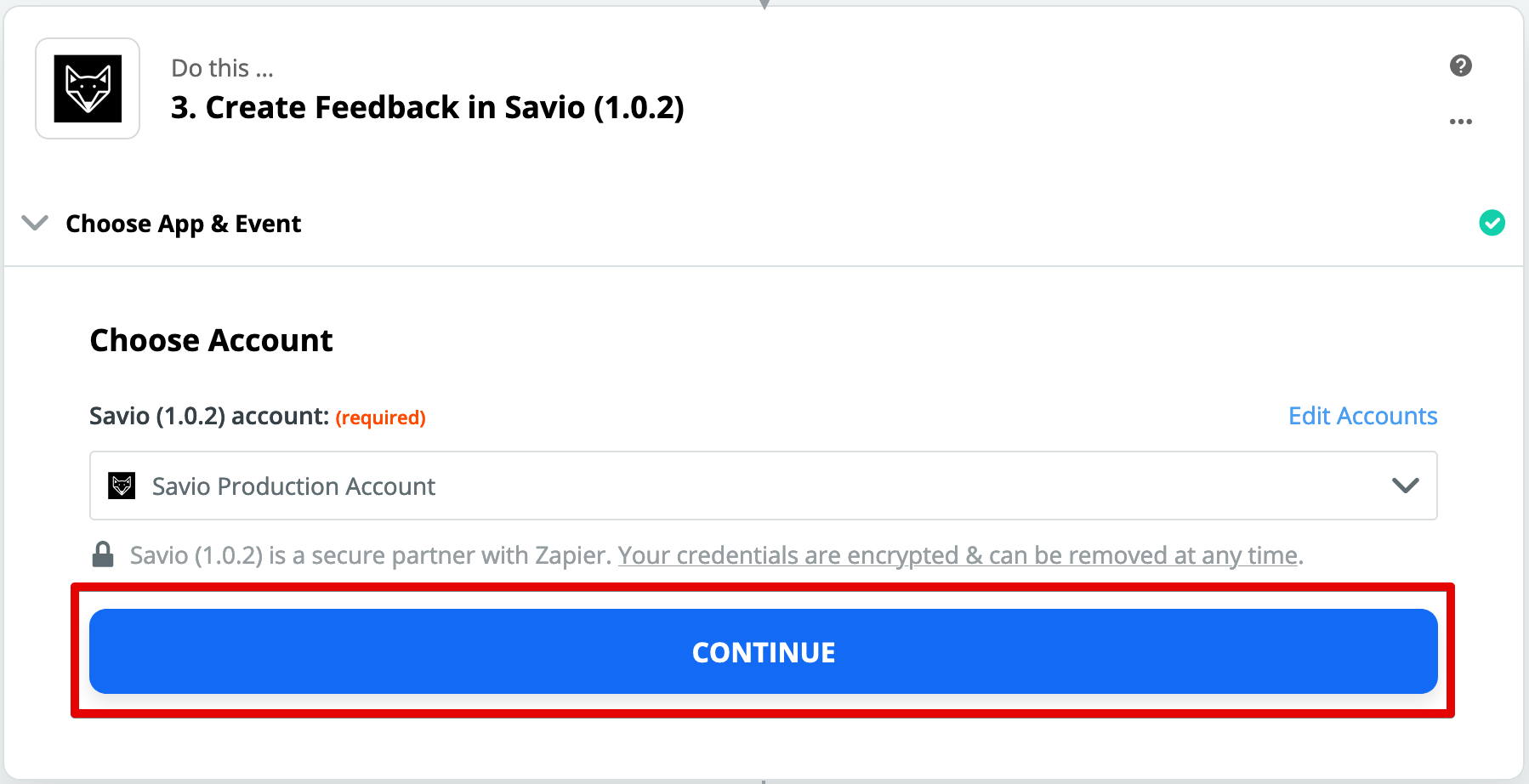
12. Send Typeform info to Savio
Put the Typeform response into the Customer Problem field: 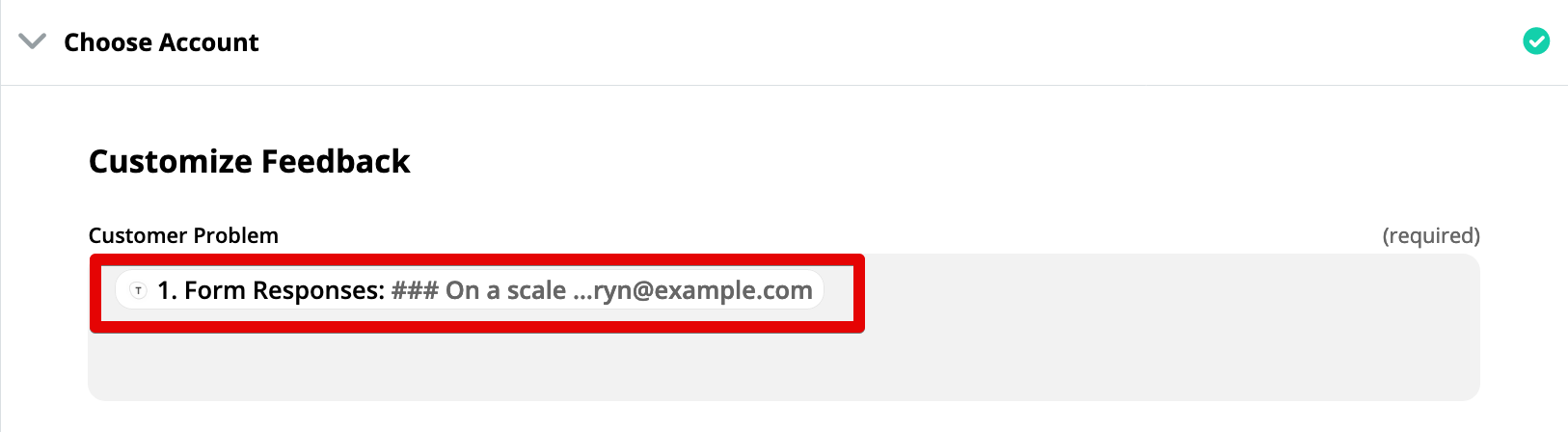
Choose the type of person the Typeform responses are from. You can choose:
-
Active (responses from current customers)
-
Churned (responses from churned customers)
-
Internal (from your teammates)
-
Lost Deal
-
Prospect
-
Other (if none of the above)
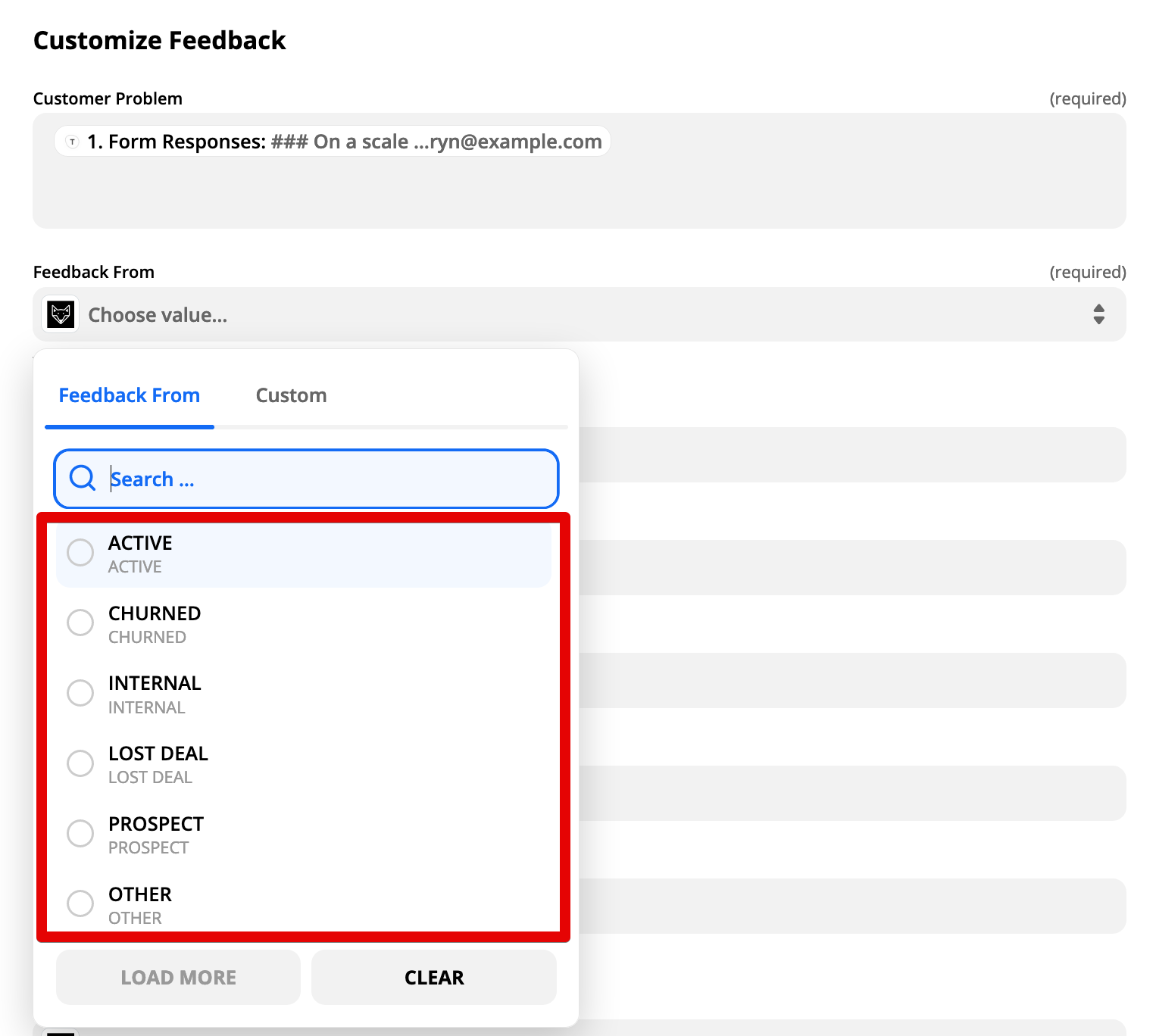
Go to Typeform.com and grab the URL where survey results live and add it here. This is so you can click through to the Typeform results in Savio: 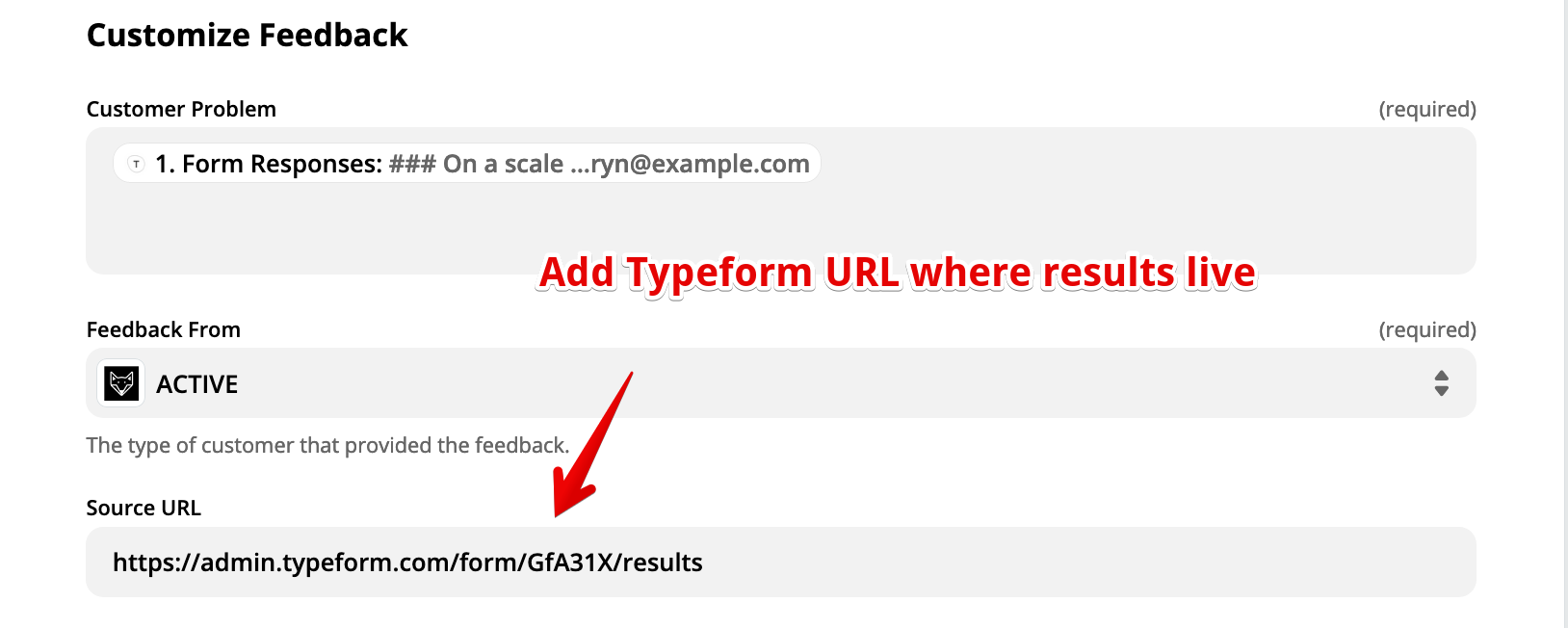
Enter the person's email. You're going to grab the entry from Step 8, above: 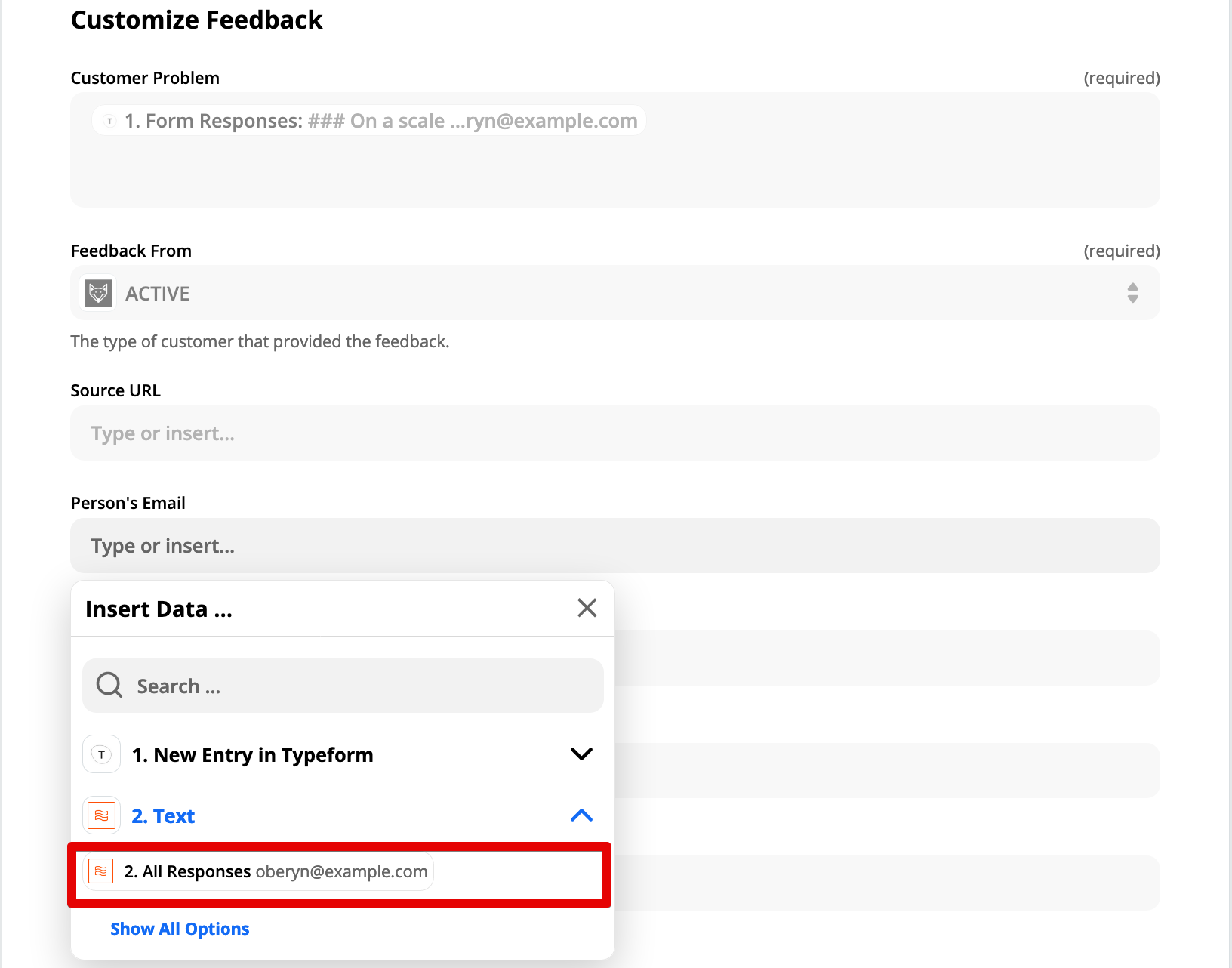
Add any tags to apply to the feedback in Savio. We recommend adding a tag for the source tool - in this case Typeform - and a tag indicating the type of survey - in the example, churn-survey: 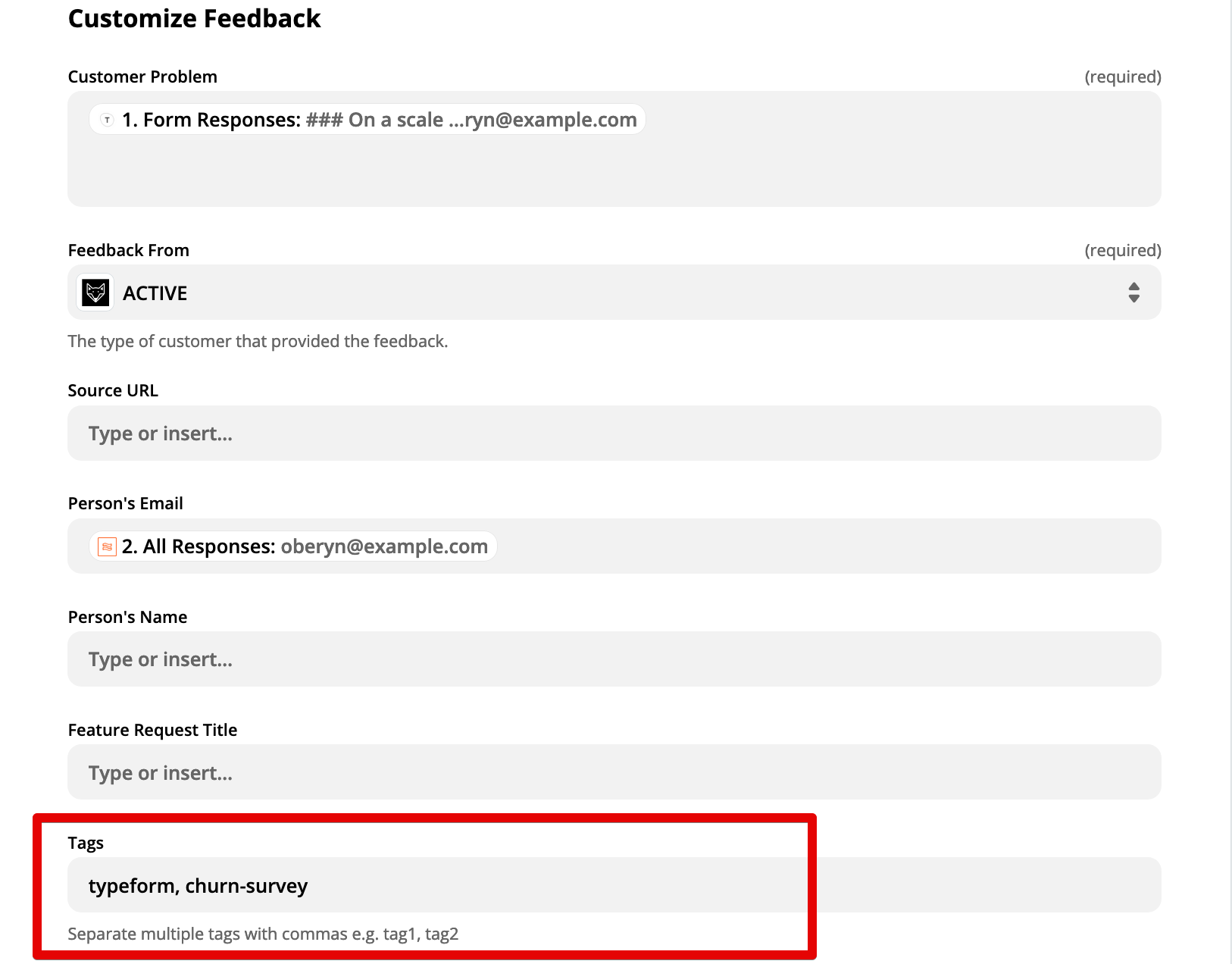
Choose the state you want the feedback to be in in Savio. If you want it to land in your Feedback Inbox so you can triage your feedback, choose "Active". If you want it to skip the inbox, mark it as Triaged. We recommend "Active" so that you can assign this feedback to a Savio Feature Request: 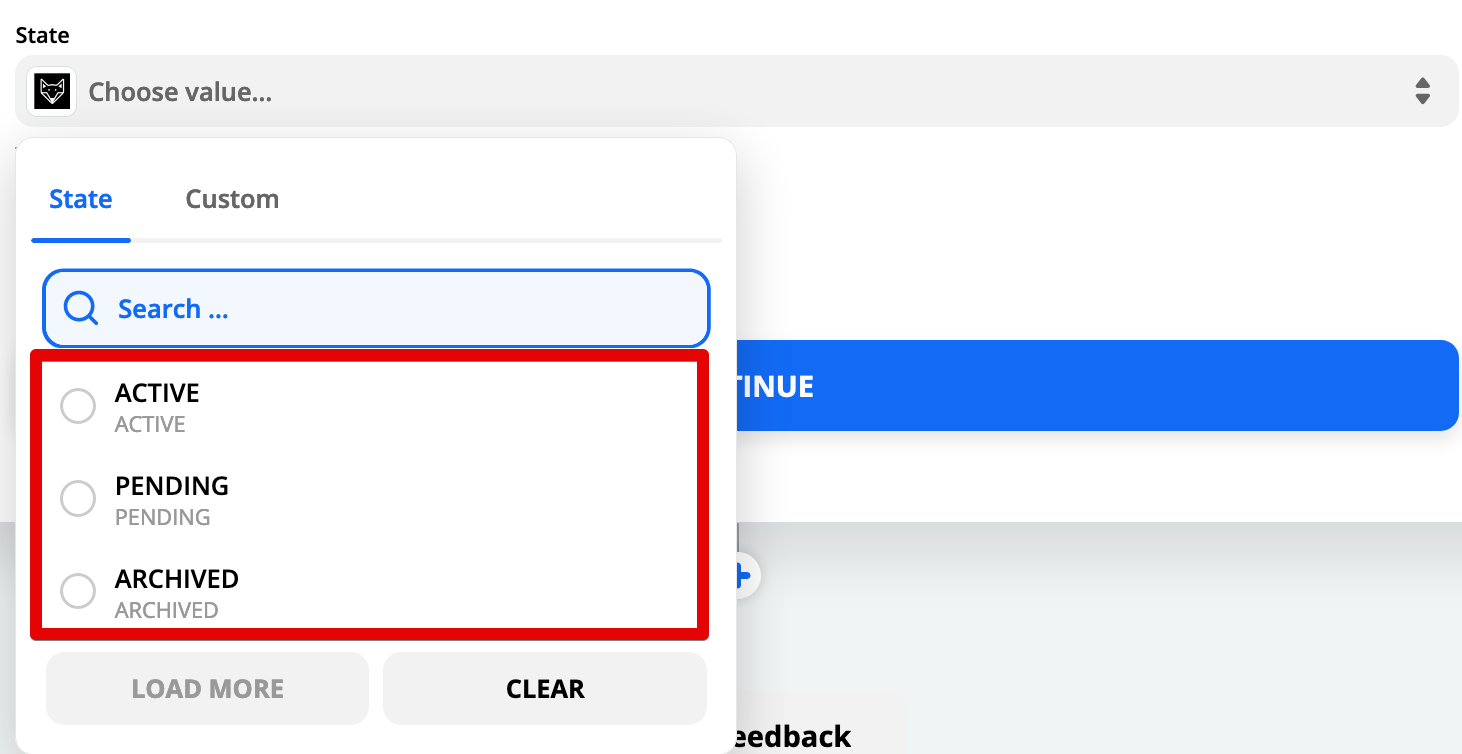
Hit Continue: 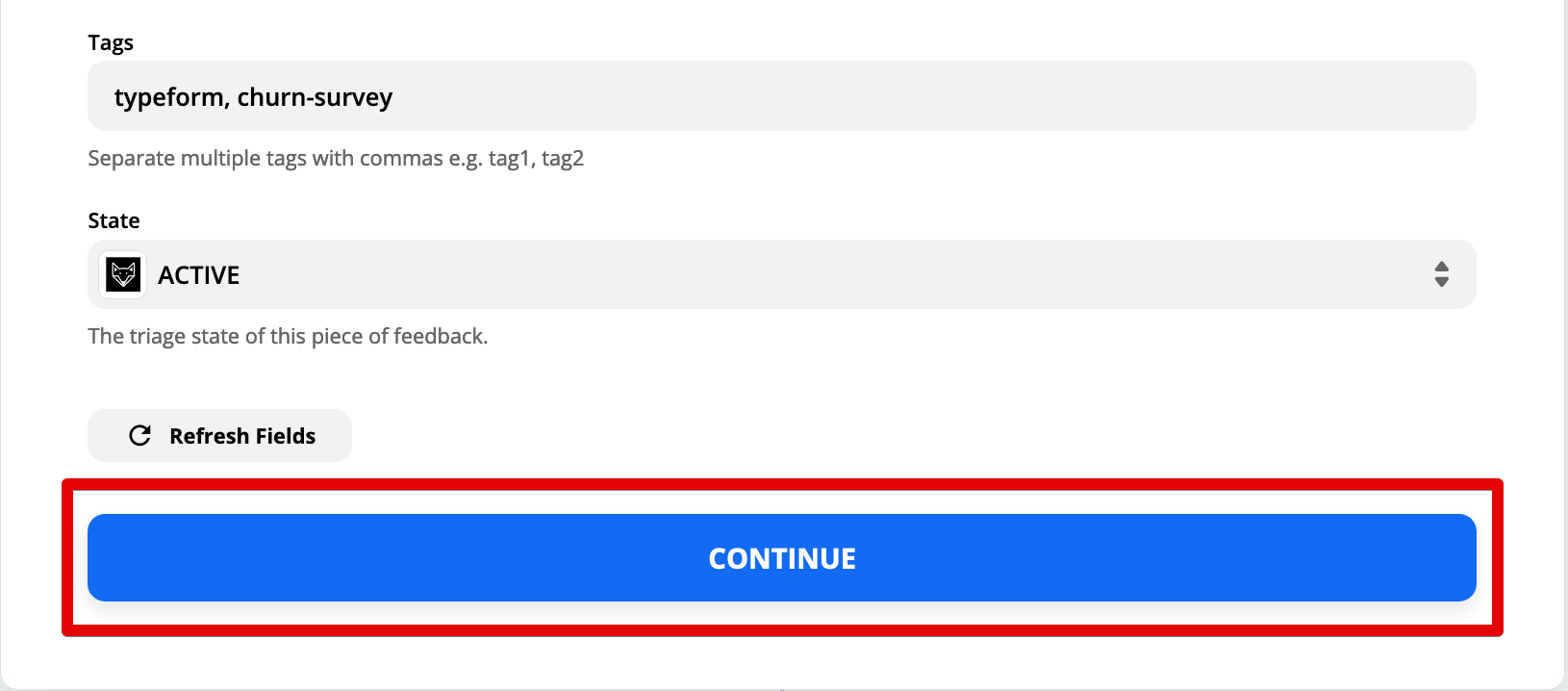
13. Test the Savio Zap
Hit Test and Review: 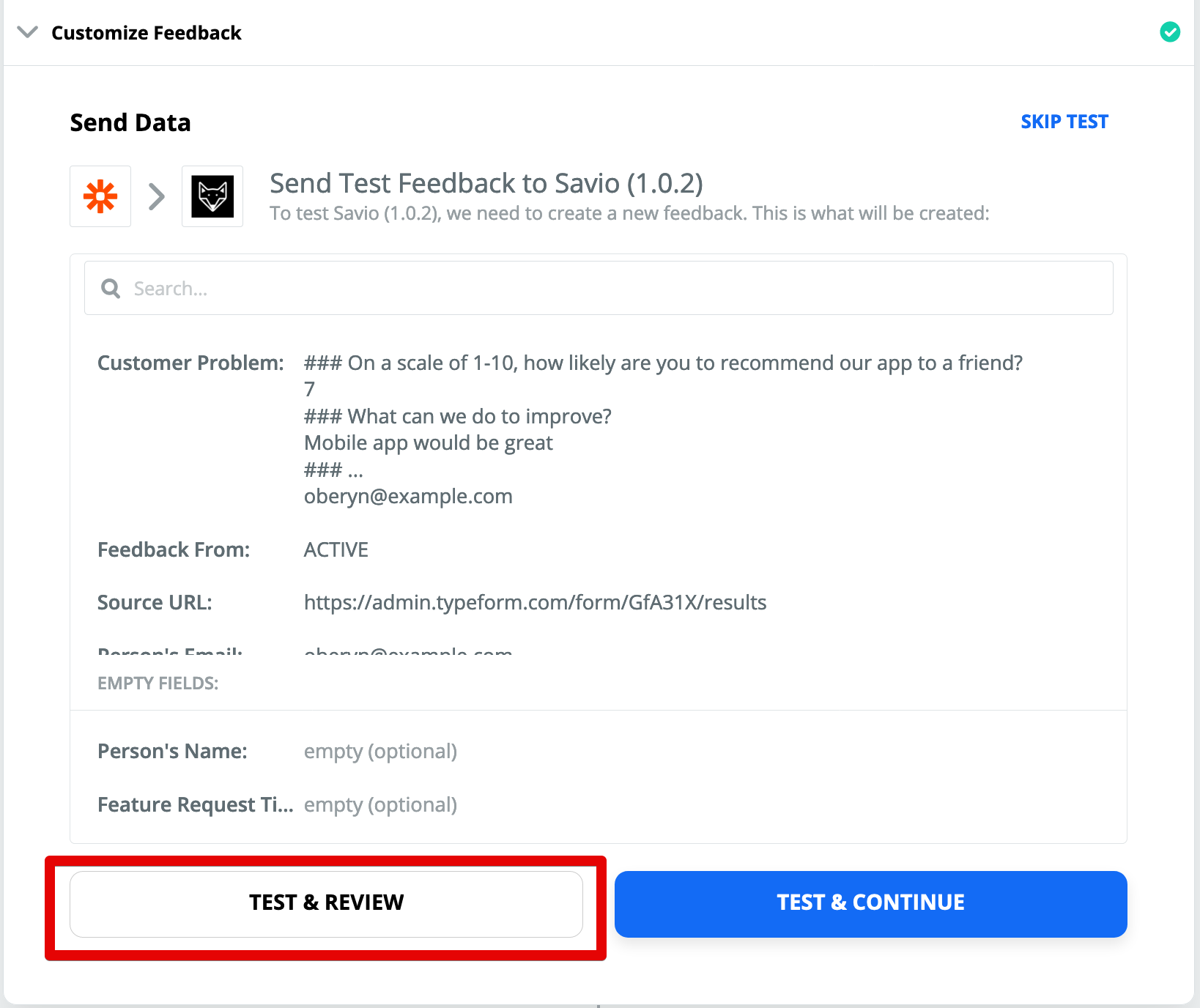
If you get an ID, it worked: 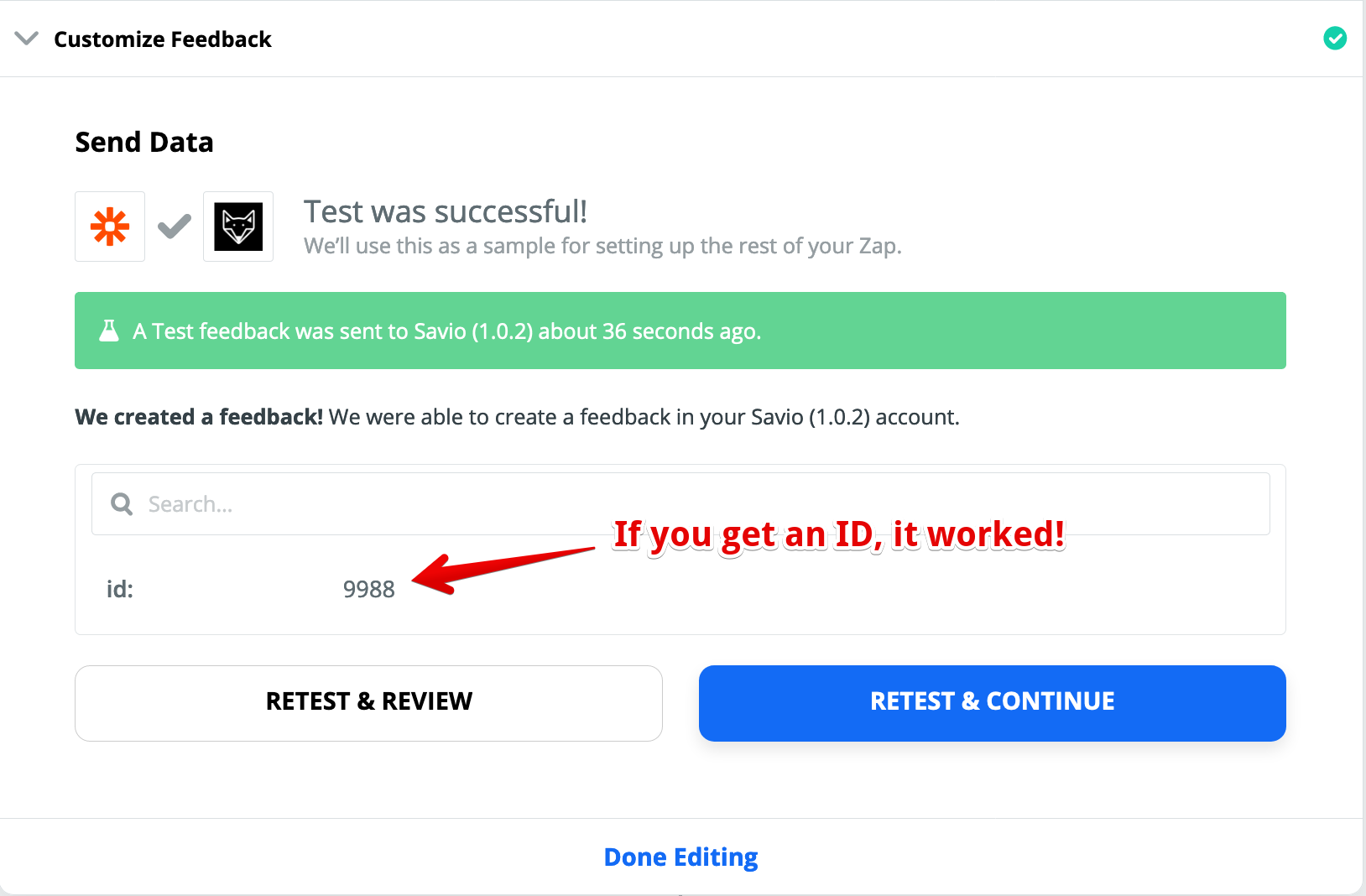
Verify the test feedback is in Savio by replacing the id in the below URL with the id with the id from the "Test and Review" step:
https://www.savio.io/app/inbox/id
\: 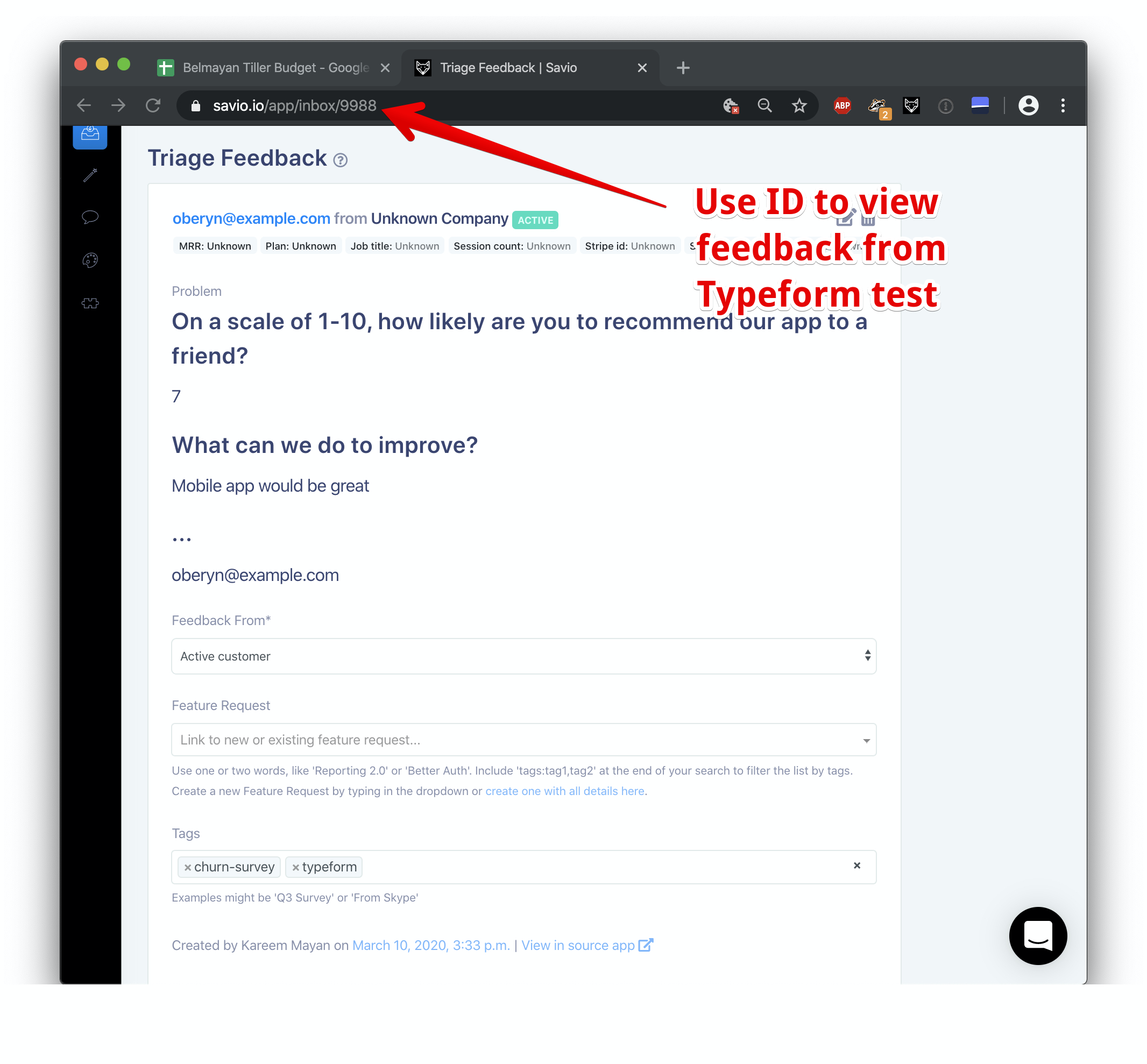 If all looks good, hit Done Editing:
If all looks good, hit Done Editing: 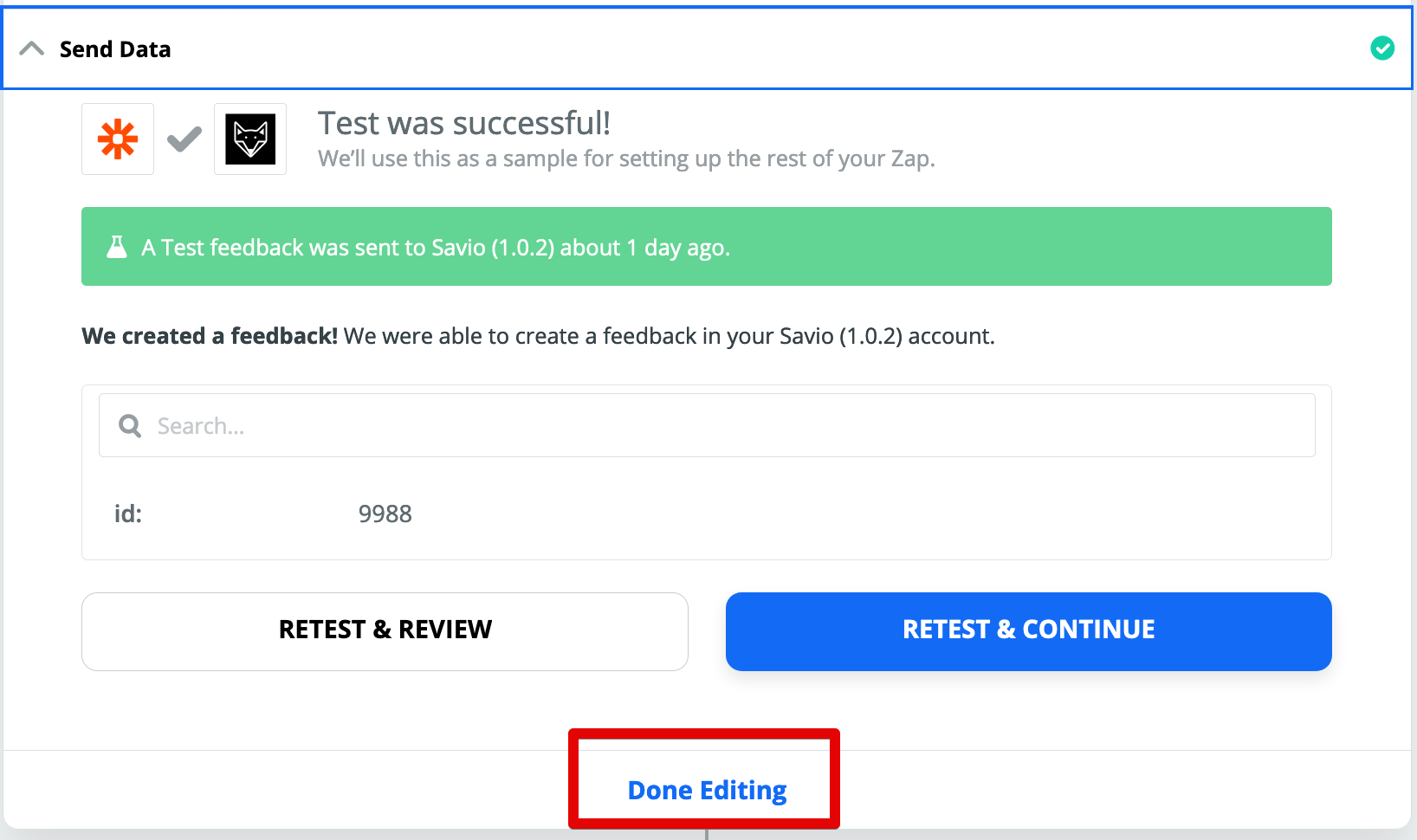
14. Turn your Zap on!
You're done! Turn on your Zap and let the Feature Requests from Typeform flow in: 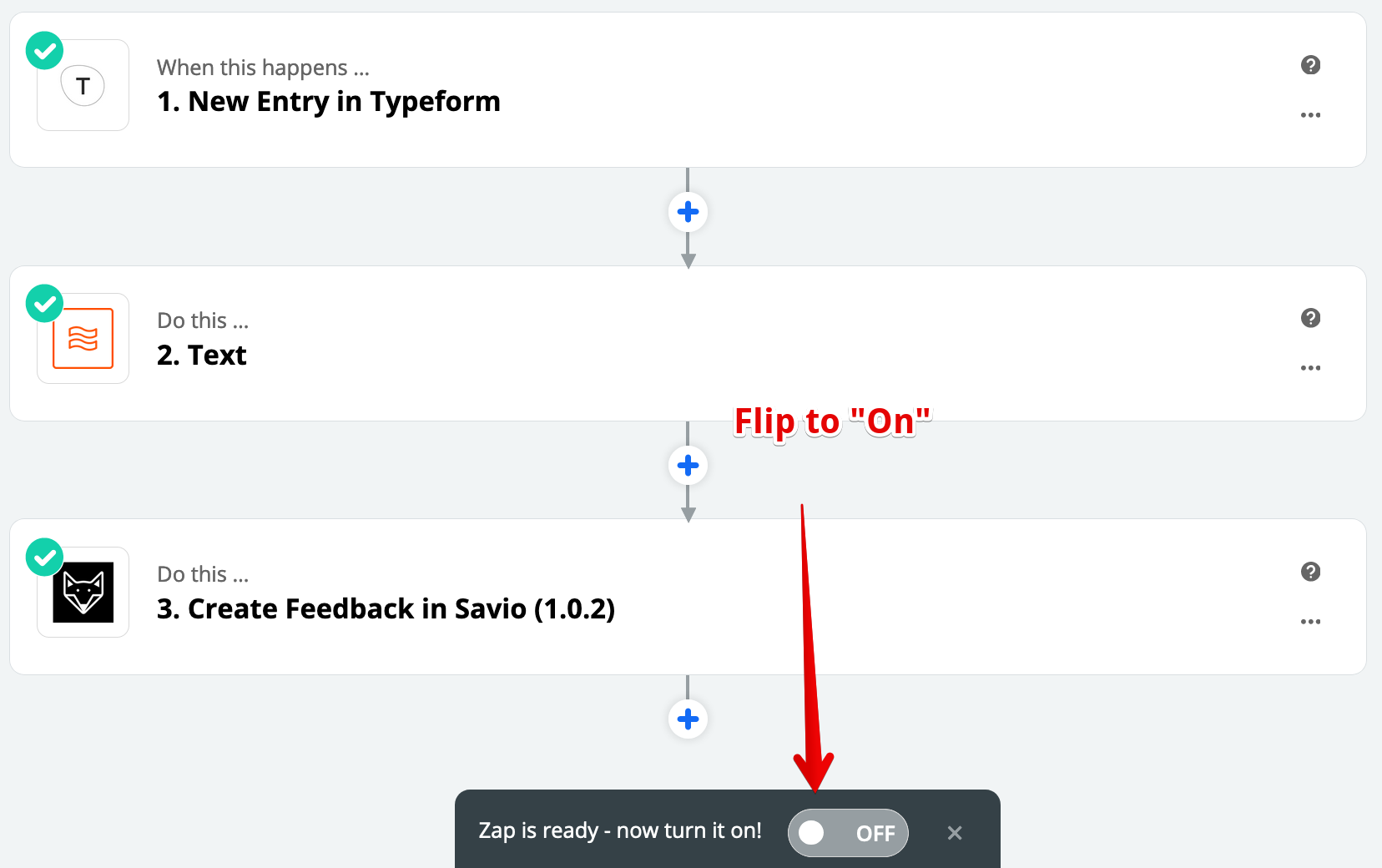
One you wire up Zapier to send customer feature requests from Typeform to Savio, you'll probably want to track feature requests you receive in other tools. You can also track feature requests from Intercom, track feature requests from Help Scout, track feature requests from Slack, track feature requests using Zapier, or track feature requests with a Chrome Extension from any other tool.
Once you centralize your feature requests, you can prioritize feature requests using data, drive customer-centric product decisions, and close the loop with customers when you build a feature they asked for.
Last Updated: 2023-04-14/f/84825/390x390/7114e16710/founder-headshot-kareem.png)
Kareem Mayan
Kareem is a co-founder at Savio. He's been prioritizing customer feedback professionally since 2001. He likes tea and tea snacks, and dislikes refraining from eating lots of tea snacks.
Prioritize high-value Feature Requests
Centralize customer feedback from HubSpot, Intercom, and Slack.
Prioritize high-value features sorted by churned revenue or MRR.
Close the loop for Sales and CS by automating status updates from JIRA.